Class hours: 9:40 – 2:05
Mr. Bohmann
wbohmann@ewsd.org

Today’s Notes
- Today is a B Day for EHS students and a Blue Day for CTE students. If you are a CTE Student that has class on Blue days, you are leaving at 12:45pm. If you are a EHS student that has class on a B day, you are leaving at 1:15pm today.
- Parking Permits – don’t forget to fill out – on the CTE Website
- Library Did You Know:
- AV assistance (cameras, video cameras, audio tools, etc..)
- Interlibrary loans
- Databases
- Pathfinders (for topic searches)
- Makerspace (3D printer, Cricut, Letter Press, Book Binding, Crafts)
- Laminating
- Printing
- Audio Books
- and of course – Books!
9:40 Attendance
9:45 Google Drive File Sync
Let’s take 5 minutes and set up Drive File stream on our computer stations. This way, the Drive will show up in your Quick Access folder and you can save and open files directly from it. You should also set this up at home. Storage in the cloud! You can access by searching the File Explorer on your machine.
9:55 Additional Illustrator Tools, Sketch to Template Process

Let’s look at a a couple of other tools that will help you create some interesting organic shapes. Specifically using the Width Tool and Scissors tools. We’ll also look at color.adobe.com for interesting color palettes and look the Extract Theme feature for getting access to your favorite color palettes.
Activity – in your sketchbook, sketch out a logo, design or symbol. Pencil is good. Use some curves, shapes or whatever you like.
Then:
- Take a picture of your sketch (or I can) and send the picture to yourself.
- Create an New Document in Illustrator 500px by 500px RGB
- Select File/Place from the menu
- Choose your image and remember to select Template
- By choosing template, your sketch will be placed into your Illustrator document on a locked layer with a fresh layer above ready for drawing over.
- Begin to outline your design, color, stylize, etc…. Enjoy the process, use your tablet to improve your practice.
Save as PNG. Filename: Quickdesign_Lastname.png and place in the public folders in the CAWD2 /Quick Design folder. Save a copy of your illustrator file in your Google Drive.
10:35 Mask Break
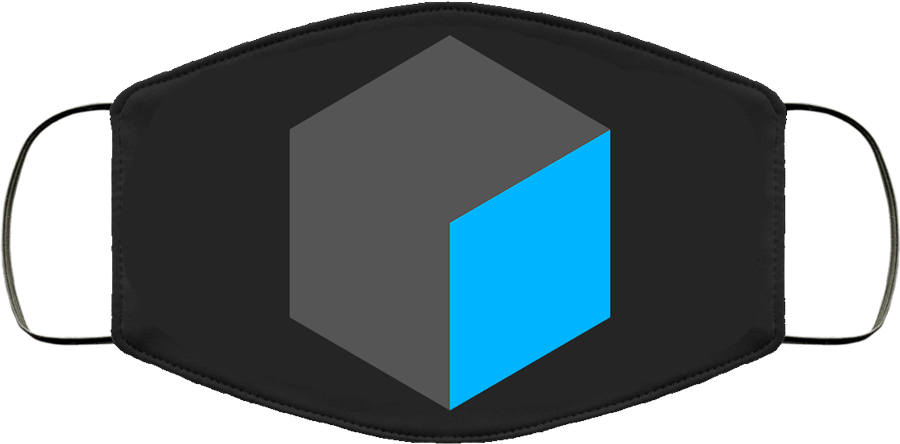
10:45 Digital Photography Introduction

Your Canon T3i and T7 are dependable cameras for shooting automatic and manual mode photography, including video.
You should have in your camera 2 lenses along with a strap, battery and battery charger. It is your responsibility to keep you camera in working order each day. Like yesterday, we’ll practice assembling and disassembling the camera each day we use the cameras. Why? (because you might have to do it in the dark, or have to change lenses in the middle of a shoot – time is money!)
Activity – We’ll do some basics to properly set up our cameras. Starting with the menu button and then working our way around some of the button and icons around the body of the camera. Topics:
Menus / Formatting / Guide Overlay/ Shooting Formats (more on RAW later)
Focusing
Depth of Field – (is how much of your photo is in focus from front to back of the scene)
Composition – Kodak Tips
Understanding Shooting Modes – Cheat Sheet
11:15 or so Photo Challenge
We’ll head outside and move around between the small garden & fields.
Using Shutter Priority or another mode, practice some shots. Make sure you capture these eight elements:
- Light
- Shadow
- Line
- Shape
- Texture
- Color
- Size
- Depth
We’ll return to the classroom to view your shots. Select your favorite shot and name it by the element you captured.
Example: Light.jpg. Present on your screen before lunch for a gallery walk.
12:15 Lunch

12:45 Finish Illustrator Project
Activity – in your sketchbook, sketch out a logo, design or symbol. Pencil is good. Use some curves, shapes or whatever you like.
Then:
- Take a picture of your sketch (or I can) and send the picture to yourself.
- Create an New Document in Illustrator 500px by 500px RGB
- Select File/Place from the menu
- Choose your image and remember to select Template
- By choosing template, your sketch will be placed into your Illustrator document on a locked layer with a fresh layer above ready for drawing over.
- Begin to outline your design, color, stylize, etc…. Enjoy the process, use your tablet to improve your practice.
Save as PNG. Filename: Quickdesign_Lastname.png and place in the public folders in the CAWD2 /Quick Design folder. Save a copy of your illustrator file in your Google Drive.
When if you are done before the mask break – tackle the Bezier Game
1:10 Mask Break
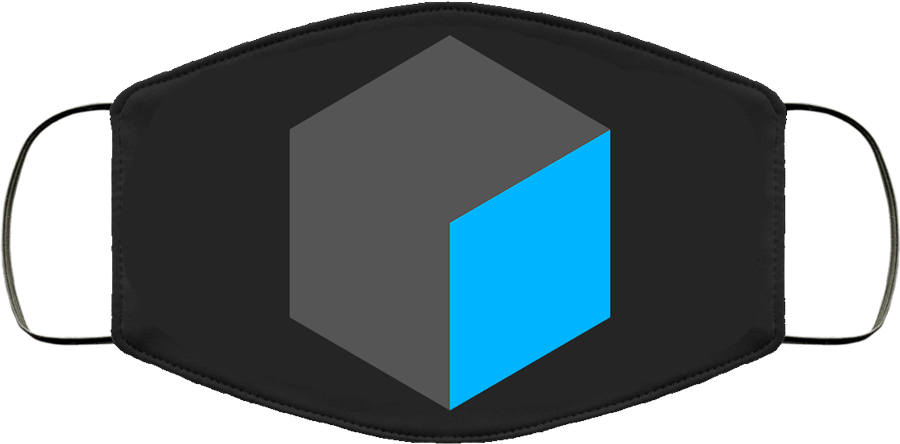
1:20 20%
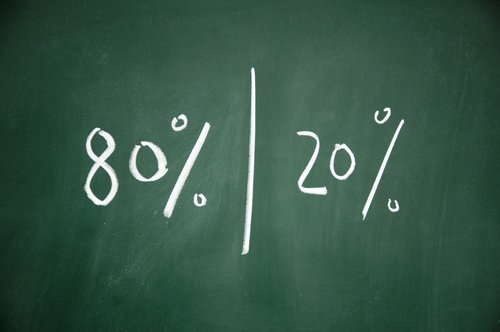
This afternoon and most Friday afternoons (but not all!) we are going to do what many companies are allowing their employees to do – which is to spend a percentage of their work time tackling pet projects, extended learning paths and independent inquiry. The Alphabet Group (Google) called this practice 20%.
This is not time to game, sort music for thirty minutes or talk with others. This is production and learning time. It is a time to continue your learning on work/learning we did in class and to explore outside the edges.
In this very short week we’ve explored features of Illustrator, using the Wacom Tablet and some basic camera fundamentals.
There are four assignments that are due: C.R.A.P, email signatures and the Graph of the Day and the Illustrator Design from today. Make sure you have those areas complete before you begin working on your 20% projects.
If you have questions about your cameras or the areas we covered this week, this is a really good time to meet with me for some help.
Bezier Game – is pretty fun and challenging if you want to improve your pen tool skills.
1:50 Dailies –
Show us what you are working on. Place in the Public Folder called Cawd 2 Dailies. You may need to take a screen shot. Filename: 20percent_lastname