Class hours: 9:40 – 2:05
Mr. Bohmann
wbohmann@ewsd.org
Today’s Notes
- Happy Birthday Isaac
- Today is an EHS B Day
- Wednesday, guest speaker at 10:00am – James Orrigo
- Tuesday AM – presentation of your Agency Projects (I gave an extra day), new Agency projects are due for May 2nd. What is an agency project – let’s review…
- Vermont Highway Safety Alliance Awards are Wednesday at 5pm. Do you want to attend virtually? If so, you must register first on this link. We have at least two winner$ in this class…
9:40 Attendance
9:45 Agency Project Showcase
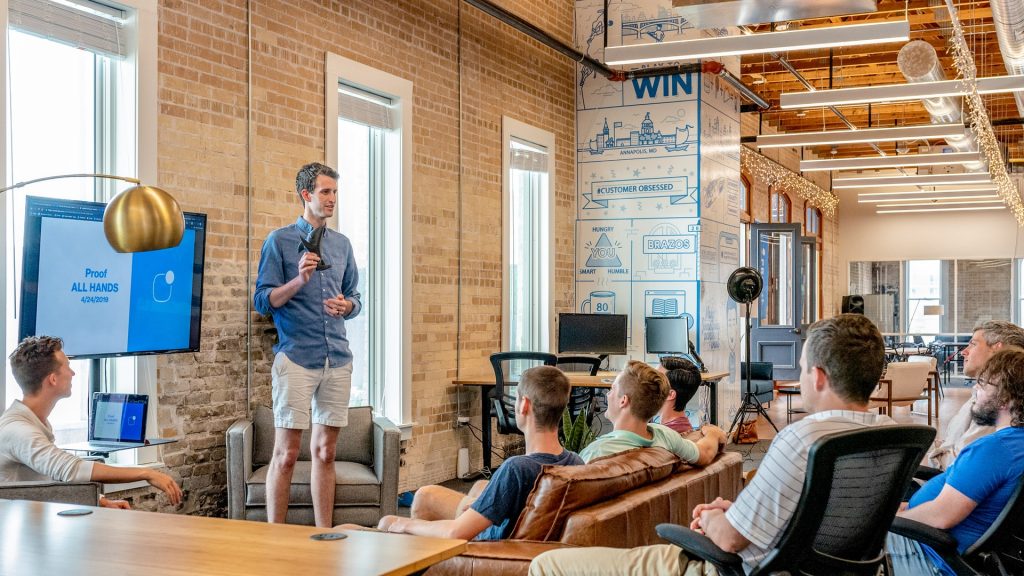
- What did you work on?
- What did you learn?
- What would you like us to try or know that could be helpful with our own projects?
10:15 Exploring Careers
What Does a Game Designer Do?

There are lots of areas of expertise in the field of game design. Three primary roles/categories encompass this career path. Those roles include:
- Game Designer
- Game Programmer
- Game Artist
Some of those categories broken down into specific roles include:
Lead Game Designer – defines the game, establishes the core concept and features of the game – big picture person
Level Designer – designs the layout, flow, layout and placement of props, maybe even some scripting
Assets & Environmental Designer – works with the creative director to model the worlds, assets and builds
Content Designer – comes up with the quests, the story, the dialog, the missions and in game material
Systems Designer – determines the collection of mechanics that controls the outcome, combat system or inventory system, magic systems – you get the picture
Economics Designer determines the award system, costs of items (like swords) awards, level ups, damage, etc…
Creative Director – sets the creative course of the game and holds to overall vision together
Game Producer – ensures funding and different roles are working together to produce a high quality game on time
Activity: Career Exploration
Open Google Classroom and look for the Assignment called Game Careers. Explore several jobs (anywhere on the globe) that are hiring in the field of game design or development. Some places to look:
Look at several jobs to get an idea of what kinds of work you might be interested in. Then, answer the following questions.
- What types of jobs are there in game design?
- What types of jobs in game design did you look at or find most interesting to you? What did you like?
- What kinds of qualifications are necessary for the jobs you looked at? Where are a lot of the jobs located?
- What career search engines did you look at? Which did you like the most for career exploration? (from the list below or others)
Submit your Google Doc by Friday, April 29th.
10:35 Mask Break
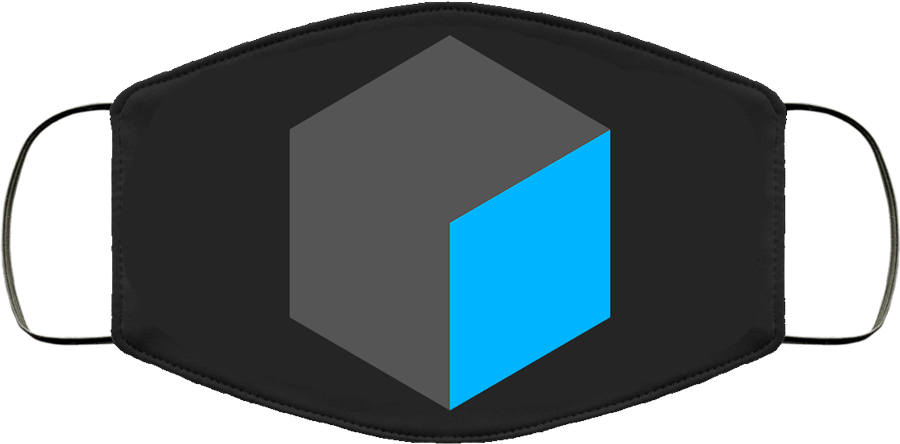
10:45 English with Ms. Yopp

11:35 Unity – Easy Input Handling in Unity

Video games are interactive programs – the action on the screen is guided by user input.
Every Unity project has a set of default inputs that can be used for game actions. These default inputs can be viewed and changed using the Input Manager. The Input Manager can be found by choosing “Edit” from the top menu and then selecting “Project Settings” and then “Input“.
Open your 2D project (called) GameProgramming project from yesterday
The Input Class
You need to write a script to check the current state (status) of your inputs and take appropriate game actions when an input is detected. Remember that most of your game logic will go in your Update() function which is called many times per second.
We will use the Unity Input class to check the current status of any input axis. The Input.GetAxis(); function will return a positive or negative value if the input axis has been triggered by the positive or negative buttons assigned to it.
In the example above, Input.GetAxis(“Horizontal”); will return -1 for negative, leftward movement with the left arrow key, +1 for positive, rightward movement with the right arrow key, or 0 if neither arrow key is pressed.
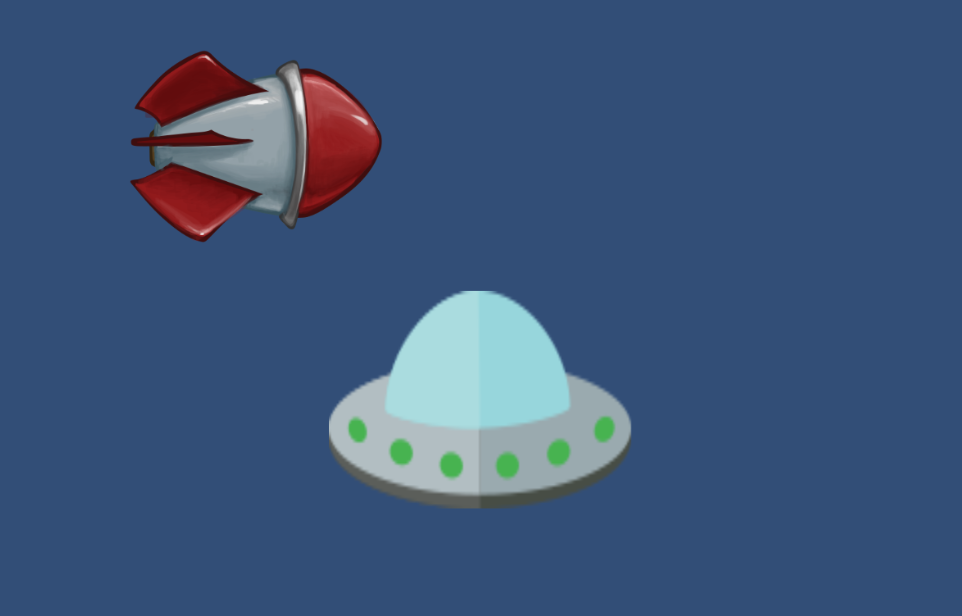
You may notice that when you hold down a key, your object moves too quickly or too slowly on the screen. You can adjust the speed by modifying the speed value (in our example yesterday we used 10.0f or 10 degrees per second for rotation), or you can adjust the speed by going back to the Input Manager and changing the Sensitivity value on each axis. We’ll look at an example together.
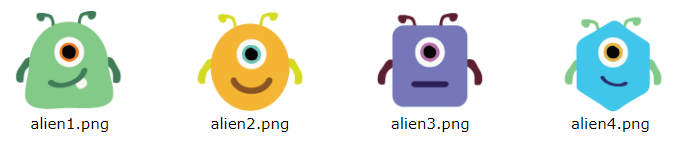
Challenge: Alien Space Dance
For this challenge you will be using what you learned today to make our aliens dance. Here are your challenge instructions – when complete – call me over to show me your code.
- Script code should be well-formatted with whitespace for easy readability.
- Script comments are important and should at least minimally describe the program flow.
- Sprites, scripts, and other assets should be neatly organized into Assets sub-folders.
If all is working well… running your project will show your 4 alien images. These images will all move, rotate, and scale in the same way because you have assigned the same “DanceScript” to all of them! The arrow keys should let you move the sprites around on the screen, and you can change the rotation and scale with the “z”, “x”, “c”, and “v” keys.
12:15 Lunch

12:45 Focus on Literacy

1:05 Mask Break
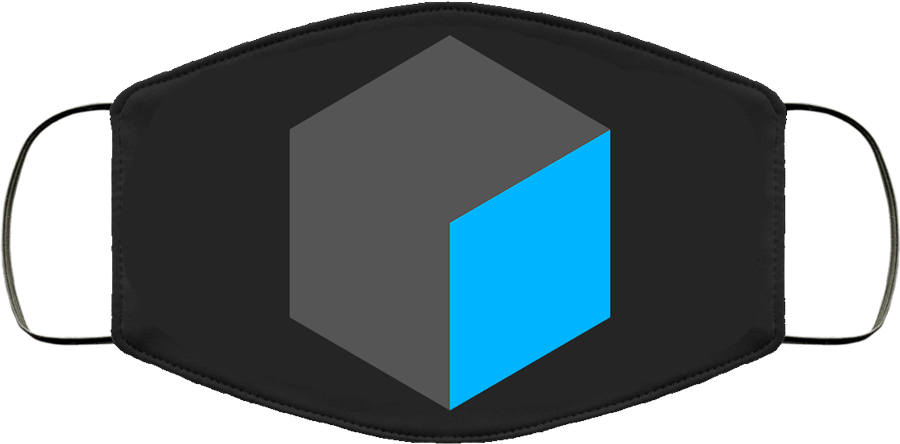
1:15 Production Time & Guided Support
- Karting custom track build
- Career Exploration – Game Careers
- Challenge: Alien Space Dance
- Week 32 Agency Project – Due May 2nd
- Past Due work – check PowerSchool. P4 closes on Friday.