Class hours: 9:40 – 2:05
Mr. Bohmann
wbohmann@ewsd.org

Today’s Notes
- Spring is here – (officially by date only)
- Today is an EHS B Day
- Welcome to Week 28! – you are in Quarter 4 – last one of your HS career (exciting? scary? indifferent?)
- NTHS is tomorrow night
- NTHS rehearsal is at 9:45am Wednesday
- Skills USA Paperwork – I’ll need by Thursday. Let’s discuss….
9:40 Attendance
9:45 Monday Mail on Tuesday

9:50 Unity – Creating the UI Interface

This week we will create a game over screen. The background will consist of a full screen image, and in the foreground, the player will be able to press a button to restart the game. They will also be able to see a score that indicates the distance they traveled in the level.
The Unity UI (user interface) system consists of a collection of components that are intended to be used together.
Chief among these is the Canvas, which is a GameObject with a Canvas component attached. All UI elements should be inside of a Canvas, and if a Canvas does not already exist, one will be created for you any time a UI element is created.
Every GameObject in Unity has a Transform component, but UI elements use a 2D layout counterpart called a RectTransform. The RectTransform component represents a rectangular area that can be defined using properties like position, width and height, anchor points, and more. In the Inspector, a square UI widget also helps to set these values according to common scenarios, like fixing a RectTransform to a corner, a side, or the middle of an area, or stretching the RectTransform to fill its parent container.
Other common UI elements are the Image component which can display non-interactive images to the user, the Text component which displays rich formattable text, and the Button component which responds to clicks to the user to initiate actions. All of these components require a RectTransform component to be attached to their parent GameObject, but generally this isn’t something you need to do manually. When you create a UI element from the Create menu or a context menu, it will populate a GameObject with both the UI component you chose as well as a RectTransform.
10:35 Mask Break
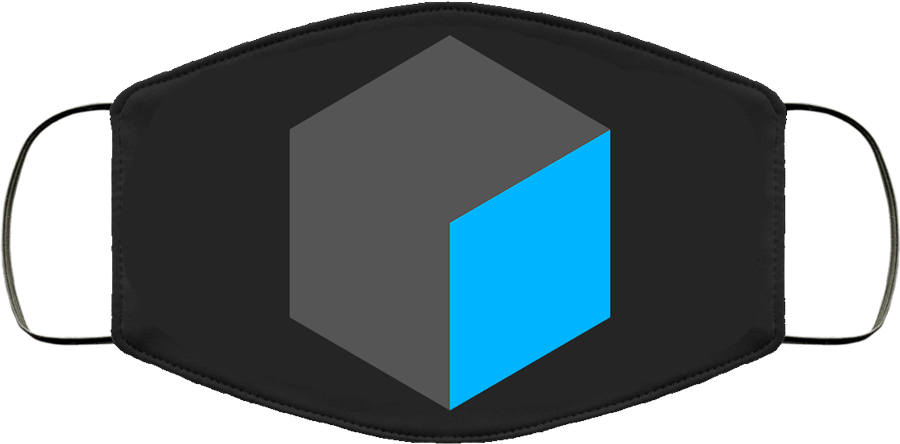
10:45 English with Ms. Yopp

11:35 Q3 Bonus Catch up Time
Use this short window to get any outstanding work to me. The deadline is 2pm today, at that point I have to turn in grades and they get stored as your Q3 grade.
Turning in something is better than nothing. You can email me the work, so I can properly review.
If you are all caught up, use this time to explore a passion project. Maybe learn some grease pencil effects. Maybe practice your squash and stretch….
12:15 Lunch

12:45 Focus on Literacy

1:05 Mask Break
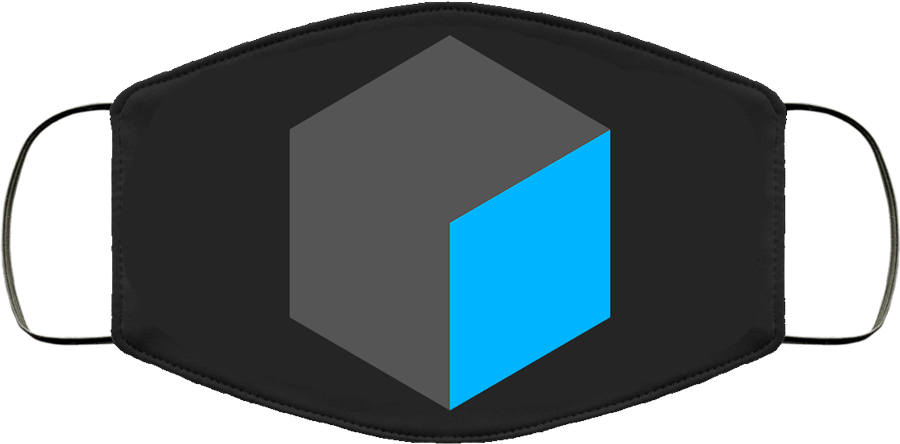
1:15 Production Time & Guided Support
Last chance to submit work for Q3. Grades close at 2:05 today.
Game Teams – keep working on your Skills project
Web Teams – Review requirements
Animation Teams – how are your Eevee skills – maybe time to learn and do some research about getting the best Eevee renders.