Class hours: 9:40 – 2:05
Mr. Bohmann
wbohmann@ewsd.org
Today’s Notes
- Today is an EHS B Day
- EHS Students come to Cawd again today – same set up as yesterday:
- Photoshop with Old Photo
- Blender with Default Cube
- Cawd website open and showing on your screen
- Lunch is normal today, but you will be out of the room at 10:50am until – 11:25 am on a secret mission – or something like a mission.
9:40 Attendance
9:45 Camera – Creating a Basic Camera Rig & Markers with Multiple Cameras
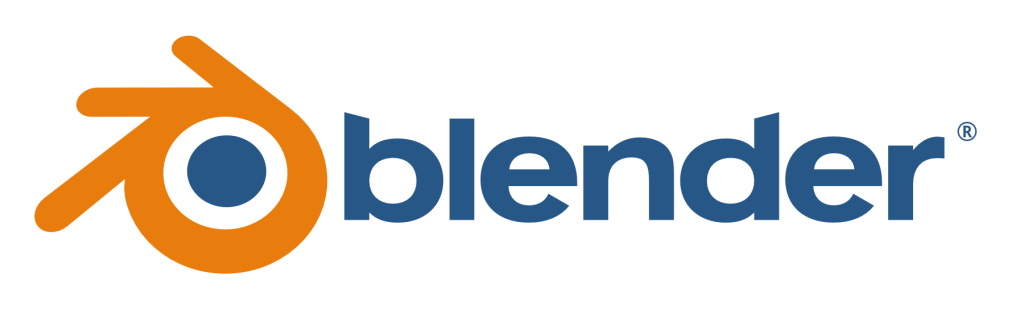
The Camera after-all is the viewport to any model, render and animation you create. Each week we’ll explore more features of the camera and many of the settings you can configure.
One skill set you should really have is setting up a basic camera rig. Here is a basic and versatile way to set up a camera rig for tracking shots in Blender. We will be using an empty and parenting the camera to an empty and then having that empty follow a path using object constraints.
We’ll Need:
- Path (we can use a circle)
- Mesh (we can use a cube or Suzanne or anything really)
- Camera
- Empty
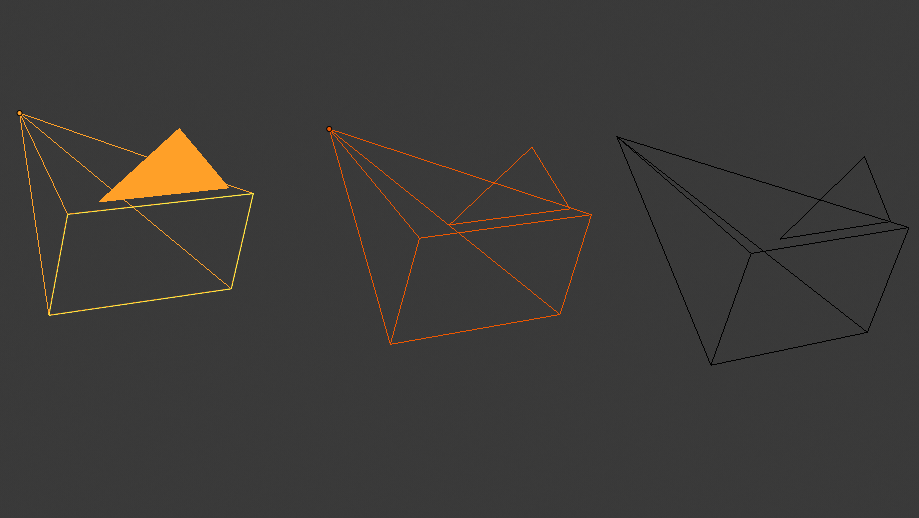
For our second camera activity let’s consider how we might handle multiple cameras. You could set up 2,3 or 4 cameras and render each animation from each camera, or you can step up your camera game and use the Bind to Camera by creating Markers in your timeline. The keystroke you’ll need to remember is CTRL+B. We’ll tackle this together.
10:35 Mask Break
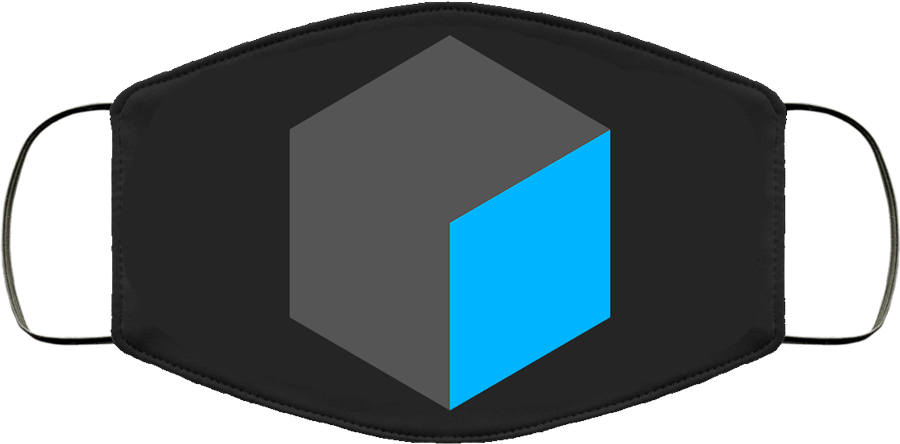
10:50 – 11:25 Genre Scavenger Hunt
11:30 – 12:15 Control Panel Work Session
This is worktime to continue on your Control Panel. Now that you have some additional information on lighting and cameras – consider upping your animation game….
At 11:50 begin export your render as .mp4.
For the first looks, please set up the following for your Render:
Post-Production Saving
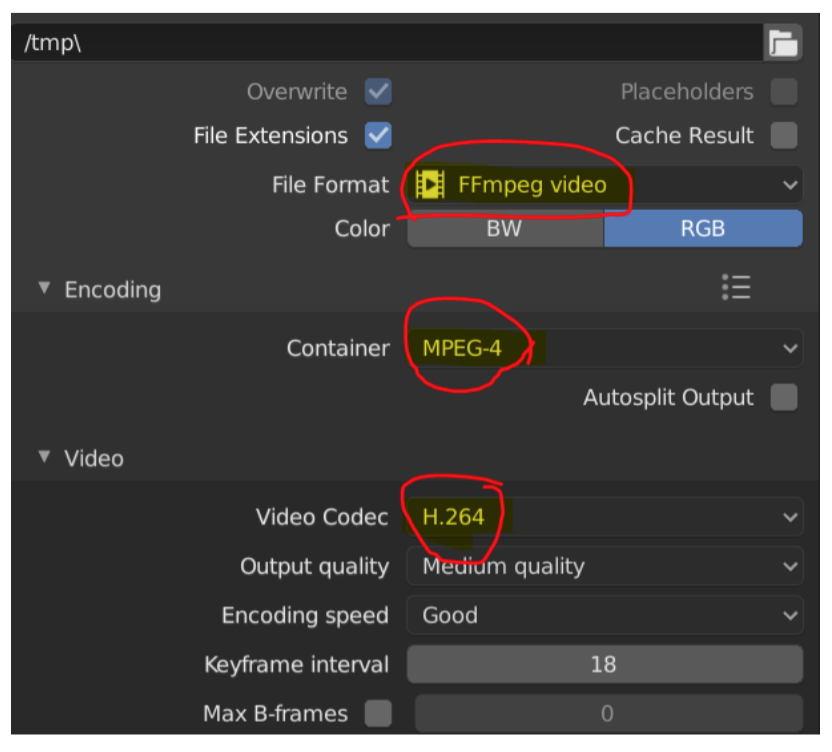
You’ll create 4 files for your Week 21 folder in Google Drive (if you are organized):
- A drawing of your control panel – pre-production – Control_Panel_Pre.jpg
(you can take with your cell phone or I can help you) - A rendered image of your panel Control_Panel.jpg
- Your Blender File – Control_Panel.blend
- Rendered Animation – Control_Panel.mp4
Upload your first looks .mp4 – rendered version to Google Classroom – in the dropbox.
At 11:55 let’s take a first look at your animations for your control panel.
12:15 – 12:45 Lunch

12:45 – 1:05 Focus on Literacy – Genre Scavenger Review
1:05 – 1:55 Google 20%

Google’s “20% time” rule, a concept made popular when Google went public in 2004 is based on the concept that employees are allowed to spend 20% of their week working on a focused passion project.
Note: Google no longer does 20% time. They learned a few lessons that we can incorporate for our classroom.
For your 20% time:
- It must be focused and be about your personal / professional development
- You must clearly Identify what you want to learn (ex. I want to learn about Geometry nodes in Blender)
- You must document it (create a log in Google Docs and document your learning & resources)
- You must share your learning in the form of a daily or update