Class hours: 9:40 – 2:05
Mr. Bohmann
wbohmann@ewsd.org

Today’s Notes
- Today is an EHS A Day
- EWSD will be making masks optional beginning Today, March 7th, 2022
- Here is a slide deck that illustrates why some students and adults may or may not be wearing masks
- You should talk with your parents about what is best. This classroom will be judgement free
- #802phonesdown!headsup! – Thursday Final projects are due for last looks!
- Grading:
- Assets / Assets on a plane (100pts)
- First Looks (100pts)
- Final Render and contest submission (300pts)
- Grading:
9:40 Attendance & Monday Mail
9:50 Unity Lesson – Creating and Destroying Game Objects
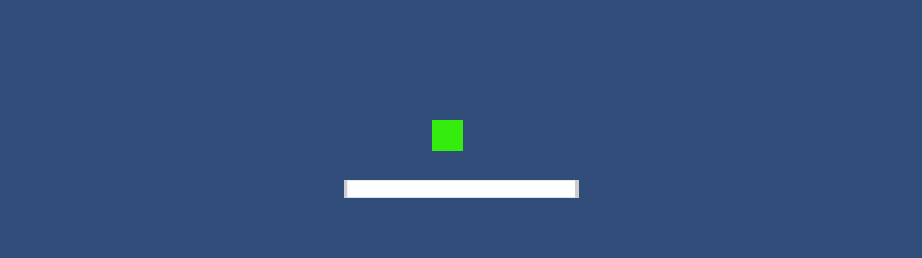
The Instantiate() method allows you to create Objects in your scene, but generally it’s used for duplicating prefab GameObjects. In addition, it’s helpful to pass a position and rotation to Instantiate() so that the new GameObject is oriented in a predictable manner.
Conversely, the Destroy() method takes an Object and removes it, whether it’s a GameObject, component, or an asset. GameObjects that have been destroyed will no longer be present or accessible in your scene.
We may want to destroy GameObjects so they don’t run forever outside of our game view. Imagine shooting a thousand rounds of bullets and they continue into space indefinitely. That would be a huge waste of power and game resources. Instead, we can destroy them using a conditional statement.
Code Clean Up
When you create a script in Unity, the Start() and Update() methods are included by default, along with a few default comments to remind you how those methods work. You may choose to remove these methods (and their associated comments) if you’re not using them, it is ok and good practice.
Another way to clean up your code and adhere to good practice is to change variable access levels from public to private. Often times, variables that only need to be accessed in a script are set to public, which could cause issues if you’re working on a team or if other scripts mistakenly access the public variable. Instead, if you don’t need a variable to be public, set it to private. If you still need access to the variable in the Inspector, you can use the [SerializeField] attribute just before the variable declaration.
10:35 Mask Break
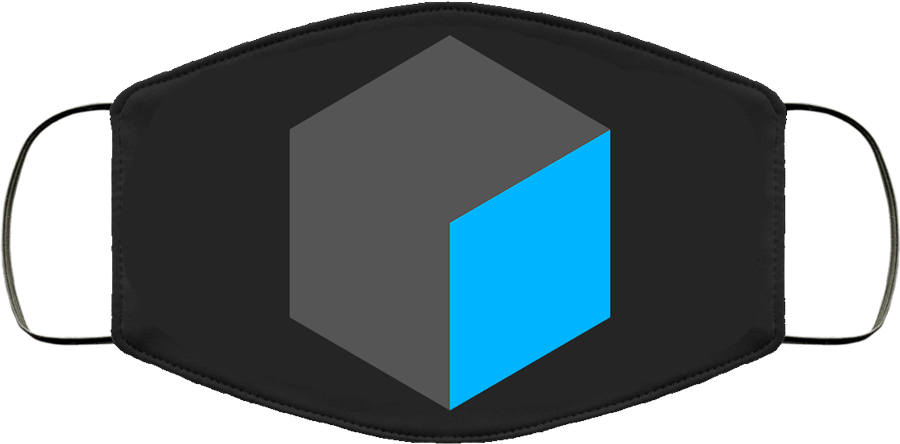
10:45 English with Ms. Yopp

11:35 2D Animation Introduction
What is 2D animation?
Well, you probably know and definitely have seen 2D animation. A more formal definition is that 2D animation is the art of creating movement in a two-dimensional space. This includes characters, creatures, FX and backgrounds. The illusion of movement happens when individual drawings are sequenced together – like we did thaumatrope.
Over the next week we’re going to explore the 2D interface in Blender, get familiar with the grease pencil in both 3D and 2D workspaces, do some inking and some general doodling while at the same time exploring the 12 principles of animation.
Some key things to keep in mind with the grease pencil are in the editing tab – points, edit lines and strokes.
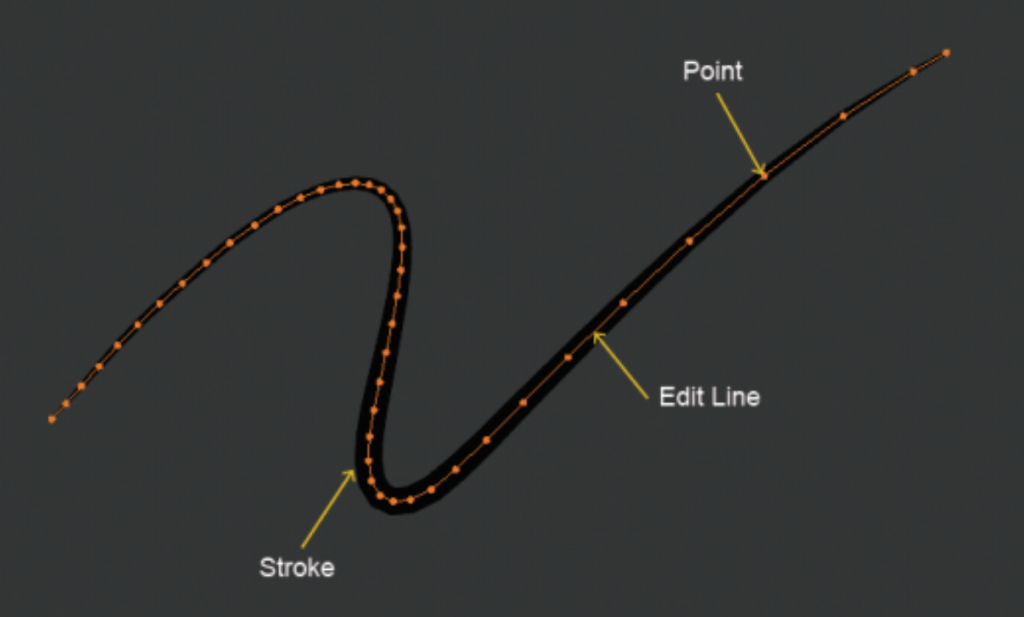
Like Photoshop, layers is an important part of using the grease pencil and the 2D workspace. We’ll explore:
- Two dimensional drawing in a three dimensional workspace practice Helper tools – drawing plane, layers, materials
- Sculpting the grease pencil
- drawing in edit mode
- types of erasers
- Scissors and editing strokes
- vertex painting vs. material painting
Points
The main element used in editing Grease Pencil objects are points. Points represent a single point in 3D space.
Each point stores all the properties that dene the nal appearance of the strokes as its location, thickness, alpha, weight and UV rotation for textures.
Edit Lines
Points are always connected by a straight line, which you see when you are editing in Edit Mode or when you look at a stroke in wireframe view. They are invisible on the rendered image and are used to construct the nal stroke.
Strokes
The stroke is the rendered image of the points and edit lines
Other terms and functions we’ll explore:
layers, onion skinning, modiers, visual effects, materials and animation
The Blender Grease Pencil workspace works around the concept of Layers and Materials. To illustrate, let’s work in orthographic view (#1 on the keypad) and bring in a reference drawing. Here is a link to a sample modern house that I used to create the image at the top of the dayplan.
The goal is to create multiple materials and layers and do an architectural sketch much like we’d share with a client (if we were architects or designers).
You are welcome to paint in both vertex and materials and should explore both concepts.
12:15 Lunch

12:45 Focus on Literacy

1:05 Mask Break
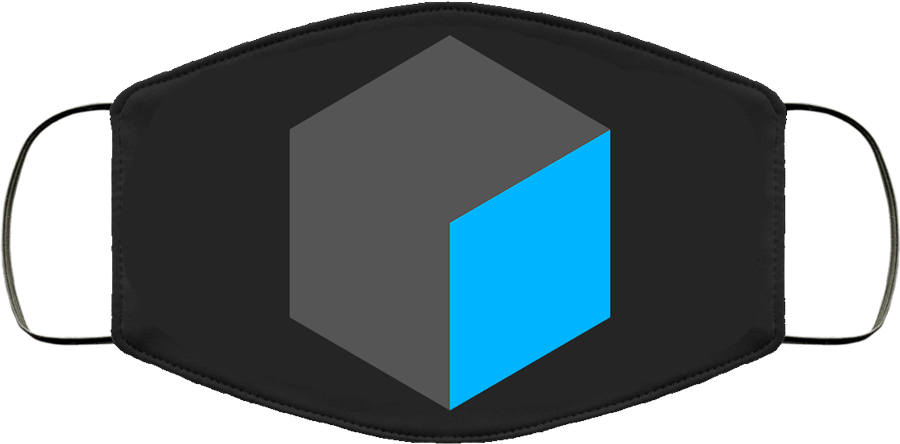
1:15 Production Time & Guided Support
Architectural Drawing Using Grease Pencil – Place in CAWD2 Dailies (graded)
PSA Worktime
Skills USA worktime