Class hours: 9:40 – 2:05
Mr. Bohmann
wbohmann@ewsd.org
Today’s Notes
- Today is an EHS B Day
- Today we’ll be taking a Student Survey to assist the administration with how students are doing in school, their personal safety and the overall care and support from teachers and administration. The survey will take about 15 minutes. We are a test group. As a result, we’ll be enjoying some pizza for our efforts.
- We’ll begin the survey at noon today. You can enjoy pizza while taking your survey. Lunch will go from 12 – 12:45.
- #802phonesdown!headsup! – Thursday Final projects are due for last looks!
- Grading:
- Assets / Assets on a plane (100pts)
- First Looks (100pts)
- Final Render and contest submission (300pts)
- Grading:
9:40 Attendance
9:50 Unity Lesson – Random Range, Code Clean Up and Camera First Steps
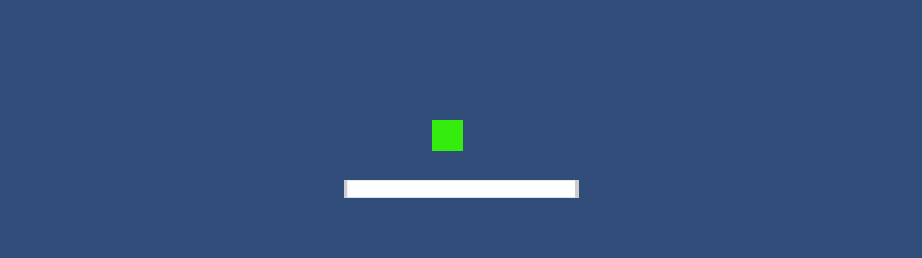
Code Clean Up
When you create a script in Unity, the Start() and Update() methods are included by default, along with a few default comments to remind you how those methods work. You may choose to remove these methods (and their associated comments) if you’re not using them, it is ok and good practice.
Another way to clean up your code and adhere to good practice is to change variable access levels from public to private. Often times, variables that only need to be accessed in a script are set to public, which could cause issues if you’re working on a team or if other scripts mistakenly access the public variable. Instead, if you don’t need a variable to be public, set it to private. If you still need access to the variable in the Inspector, you can use the [SerializeField] attribute just before the variable declaration.
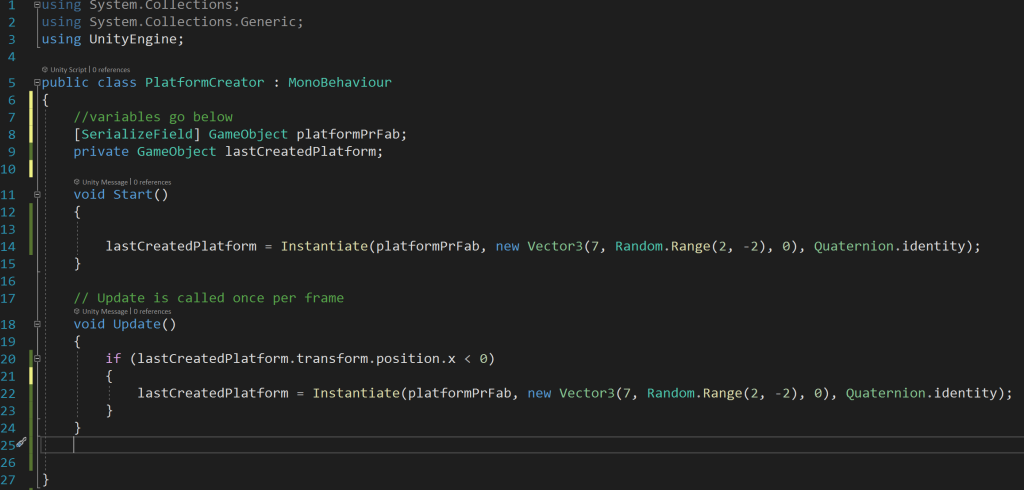
Cameras in Unity
Like all GameObjects in Unity, Cameras have a Transform component with a position and a rotation. Generally cameras will follow the action in the game by tracking another Transform. We’ll set the camera’s position to follow the Y position of the character.
When the player hops, the camera moves as well. Most game developers would describe this type of camera movement as a “follow camera” because the camera is following the player.
We can also make subtle camera adjustments to “smooth” out this experience. We can also create limits to how much the camera follows the player.
10:35 Mask Break
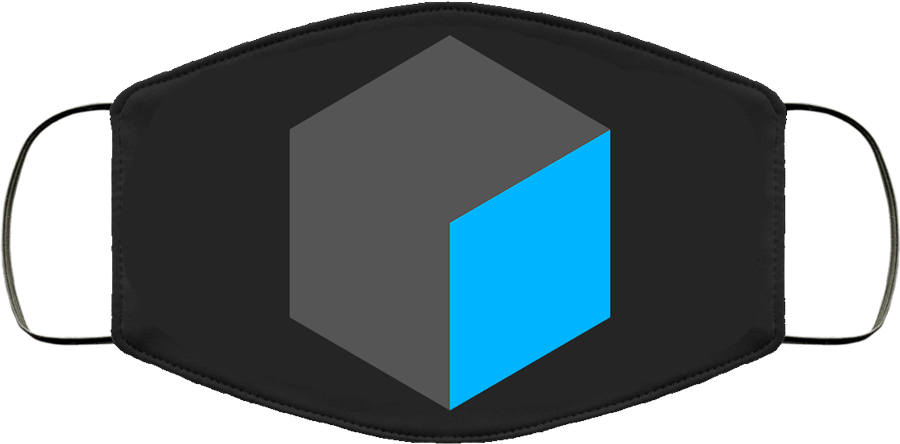
10:45 English with Ms. Yopp

11:35 2D Animation Practice

Now that we’ve explored the 2D space. Let’s up the ante and create small animation based on this carnival scene. We will need several layers and different strokes and fills. We’ll also use Onion Skinning and a time modifier to create a short animation to the roller coaster. We’ll loop the animation by adding a Grease Pencil Modifier.
What else can you add to your scene. Some depth may help. A little helper to position the canvas grid is to add the addition of a cube that we can stick the 3D cursor and canvas grid to (cursor to selected)
Let’s shoot for a 10 second animation – 24fps.
Render as Carnival2D.mp4 and place in Google Classroom. Due Friday.
12:15 Lunch

12:45 Focus on Literacy

1:05 Mask Break
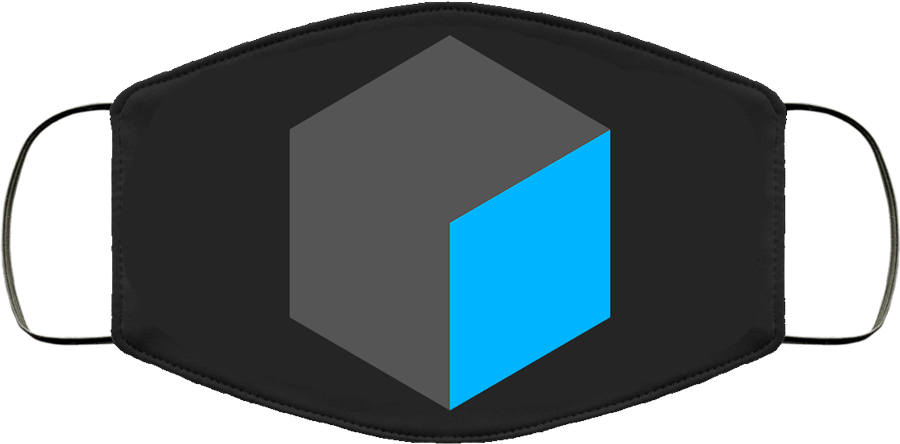
1:15 Production Time & Guided Support
Architectural Drawing Using Grease Pencil – Email me if you did not complete yesterday (if you were here)
2D Carnival Animation – Due Friday – dropbox
PSA Worktime
Skills USA worktime