Class Hours: 9:40 – 2:05
Mr. Cronin
Notes
- Friday! Everyone enjoy your weekend.
- Thank you to everyone that has worked with family to get the start of school paperwork turned in! I know that you can’t do it – I can’t either – it is just something that needs to be done. I am going to have to come back to students that haven’t completed it, so please remind family.
- Leading into the weekend remember!
- Shower / take care of yourself / wear clean clothes. If you need help with this, please come see me. We are working in a nice environment; we don’t want to smell anything. (Maybe fresh brewed coffee…)
- Take your bottes / cups / grails home with you each night! We just can’t afford to let nature grow and create mold, smells, sticky surfaces, etc.
- Remember that all 3 projects need to be “complete” by attendance on Monday. We will talk about how to turn the files IN on Monday, but there won’t be any more work time.
9:40 Attendance and Article
9:45 Moving our classwork to “The Cloud”
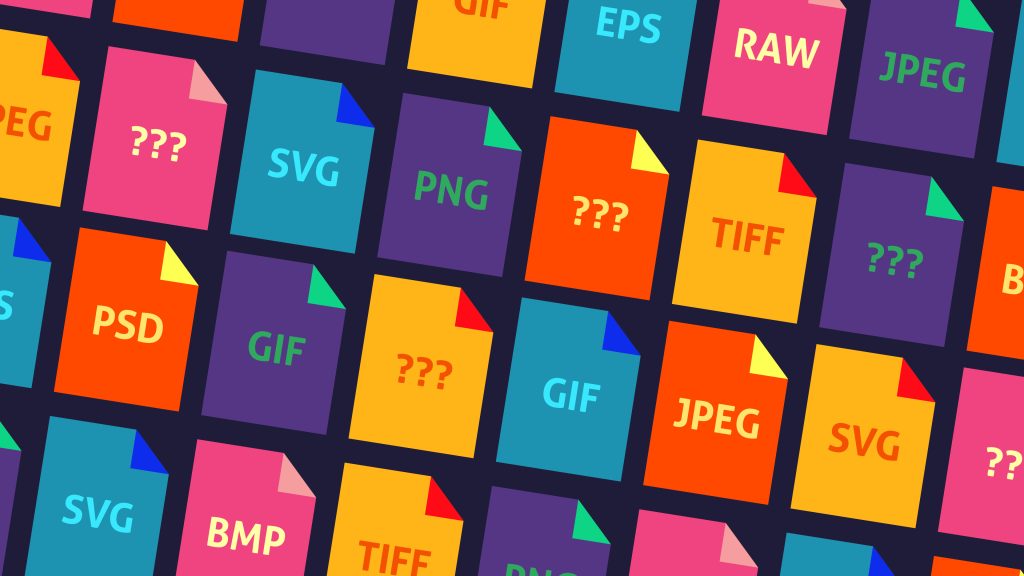
What do we mean by the cloud?
“The cloud” refers to servers that are accessed over the Internet, and the software and databases that run on those servers. Cloud servers are located in data centers all over the world.
Through our EWSD logins (your gmail & what you used to get into Adobe) we have unlimited storage on the cloud.
Today we are going to enable our Google Drive Client on our machines. We will login and get our “Cloud” setup.
We will then move all our work from the documents folder on our machines to the cloud.
From now on we always save to the cloud using our G drive.
By saving to the cloud, we not only have backups of our work, but we have the ability to work on our CAWD projects anywhere.
Go home and download the “Google Drive Client“. Sign in, just as we did here. Your files will be available anywhere you are logged in.
Working in Blender in class? Save to the G drive and shut down computer. When you get home, you open the same file. Work at home, save and shut down the computer. When you get to class you simply open up the same file. The progress is saved, regardless of where you work. As long as you save to the G drive.
There may some technical snafus here and there, but we will figure it out.
Once we get this working it is a game changer. No USB sticks, no email files, no portable hard drives, no SD cards, etc. It just works, and it is pretty darn slick.
10:00 Getting our CAWD software at home

So the vast majority of our software is free for us to use – here AND at home.
Blender – 100% free. Download here.
Unreal5 – ehh, kinda free. I think free until we make $400,000.00 a year, and even then I believe it is still 5% of sales. So…free. Download here (or just wait until we start using in time, it is a bit confusing.)
Adobe – NOT FREE! CAWD pays for you to have ALL the Adobe software at home. Download the Creative Cloud desktop app, login with your school info, and it will give you access to it all. Download what we use in CAWD, or experiment and try out the other software.
Set up that home office!
10:05 Trainer Asset Creation: Obelisk

This morning we are going to work on our first asset to go into our collaborate video game development, Trainer.
We are going to create an Obelisk.
An obelisk is a stone rectangular pillar with a tapered top forming a pyramidion, set on a base, erected to commemorate an individual or event and honor the gods. The ancient Egyptians created the form at some point in the Early Dynastic Period.
Open up blender, and start with the default cube. (Or delete the default cube and create a … new cube. The power is yours.)
Your entire obelisk must be a single cube – no extra objects. What can you model starting with a single cube? This will also keep poly count reasonable. Remember our transform tools, the inset tool (i), the extrude tool (e), etc.
Don’t worry about lighting or material colors – this will end up being a sandstone brown for the time being. I care ONLY about the modeling.
This shape is going to go in the corners of the Trainer room, and I will flatten out the corners.
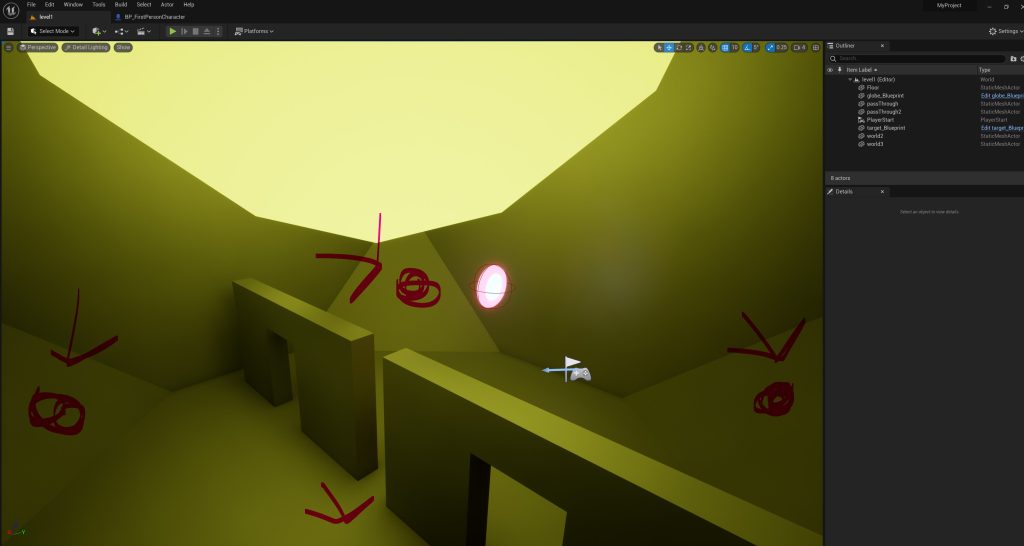
The main rule is you do not go inside out.
Create your file and save to your “week_02” folder on the G drive.
Create a render called “(lastName)Obelisk.jpg” and place in “obelisk” folder on public.
We are presenting at 10:30 right before break.
We will decide the best (or I will if we don’t have consensus) and I will work with that artist to get their Blender file and I will put it in the game.
I will be creating a development log and you will be now part of the development team. You will officially be part of a Game Design team for resumes, credit, job applications, internships etc.
We will have lots of chances for this, and 23 of the 24 of you won’t get selected, and that is ok.
10:30 Obelisk Presentations
10:35 Morning Break (10 minutes)

- 10 Minutes break – you have to exit the room.
- When the door near the TV is open, you are welcome to come back in.
10:45 English
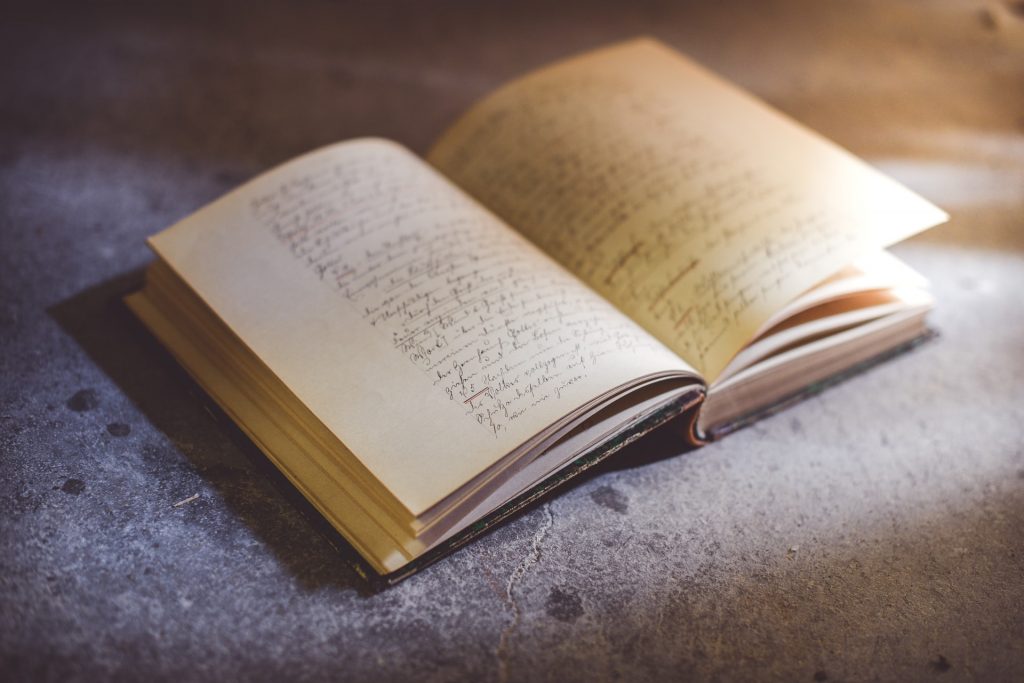
11:35 Production Time
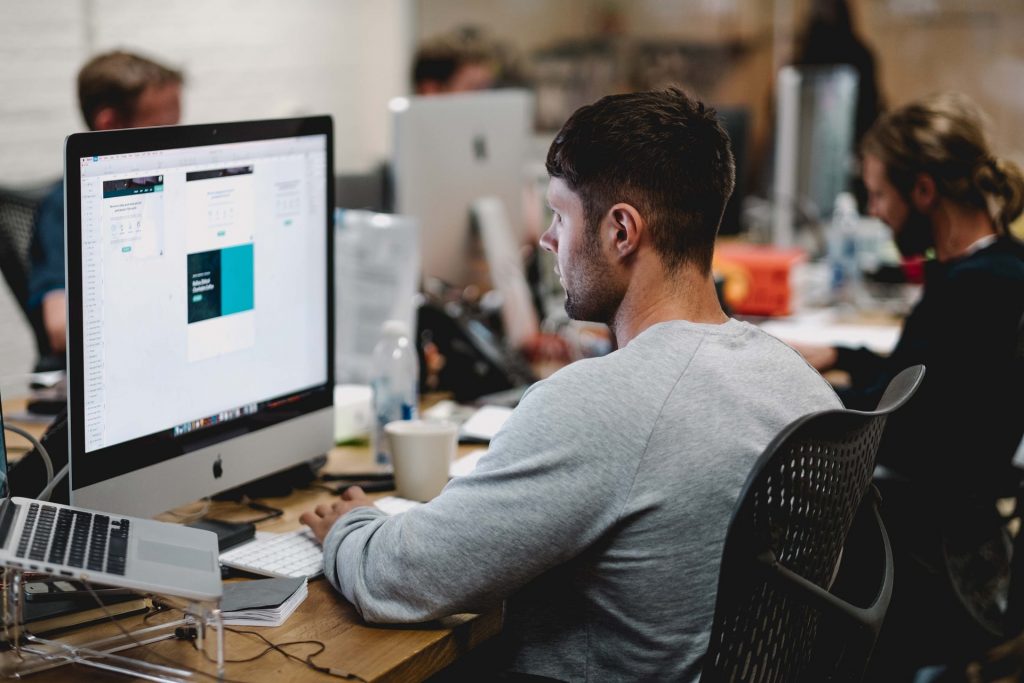
At this point all three of our CAWD projects for the week have been assigned. You can work on any of the following:
- CAWD Project | Castle
- CAWD Project | Organic Creation
- DH2 | Free Sketch
12:15 Lunch (30 Minutes)

- No food in the room / eat in the Cafe.
- You are welcome to return to the room when you have finished eating and work / hang out.
12:45 Attendance and Article
12:50 Blender Practice
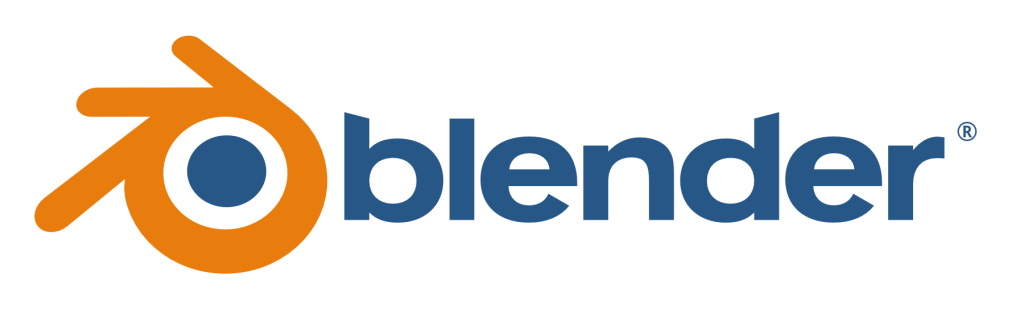
1:10 Afternoon Break (10 minutes)

- 10 Minutes break – you have to exit the room.
- When the door near the TV is open, you are welcome to come back in.
1:20 Afternoon Production
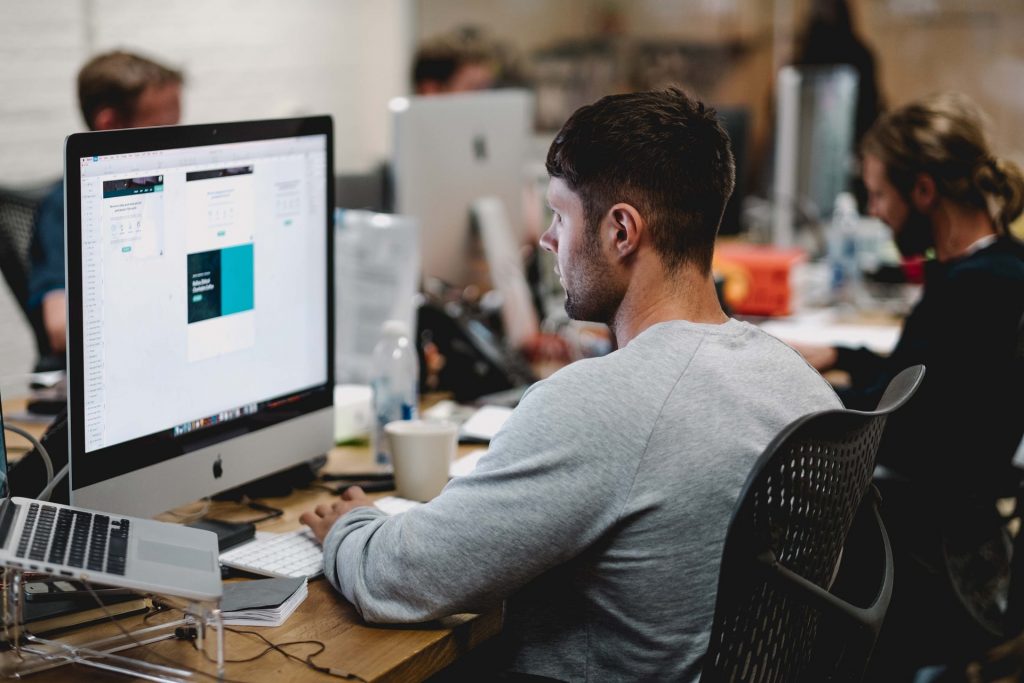
At this point all three of our CAWD projects for the week have been assigned. You can work on any of the following:
- CAWD Project | Castle
- CAWD Project | Organic Creation
- DH2 | Free Sketch
- English
- Tinker, explore, ask questions, try things out.
Dailies will be at 1:55 today, showing us what you worked on today. Does not need to be complete! Just a snapshot of what we are working on.
1:55 Dailies

2:00 Dismissal
