Class hours: 9:40 – 2:05
Mr. Bohmann
wbohmann@ewsd.org
Week Twenty Eight (28)
Today’s Notes
- Today is an EHS A Day
- No 20% this week – PSA and SkillsUSA Practice
- The end of Quarter 3 is March 31st, that’s Friday
- Overdue / past due work deadline is 2:05 Friday – Check PowerSchool
- Reading – you all are doing great – keep it up – I’m very proud of you all 34 books & counting!
9:45 Monday Mail

9:50 Unity – Easy Input Handling in Unity

Video games are interactive programs – the action on the screen is guided by user input.
Every Unity project has a set of default inputs that can be used for game actions. These default inputs can be viewed and changed using the Input Manager. The Input Manager can be found by choosing “Edit” from the top menu and then selecting “Project Settings” and then “Input“.
Open your 2D project (called) GameProgramming (we started it two weeks ago)
The Input Class
You need to write a script to check the current state (status) of your inputs and take appropriate game actions when an input is detected. Remember that most of your game logic will go in your Update() function which is called many times per second.
We will use the Unity Input class to check the current status of any input axis. The Input.GetAxis(); function will return a positive or negative value if the input axis has been triggered by the positive or negative buttons assigned to it.
In the example above, Input.GetAxis(“Horizontal”); will return -1 for negative, leftward movement with the left arrow key, +1 for positive, rightward movement with the right arrow key, or 0 if neither arrow key is pressed.
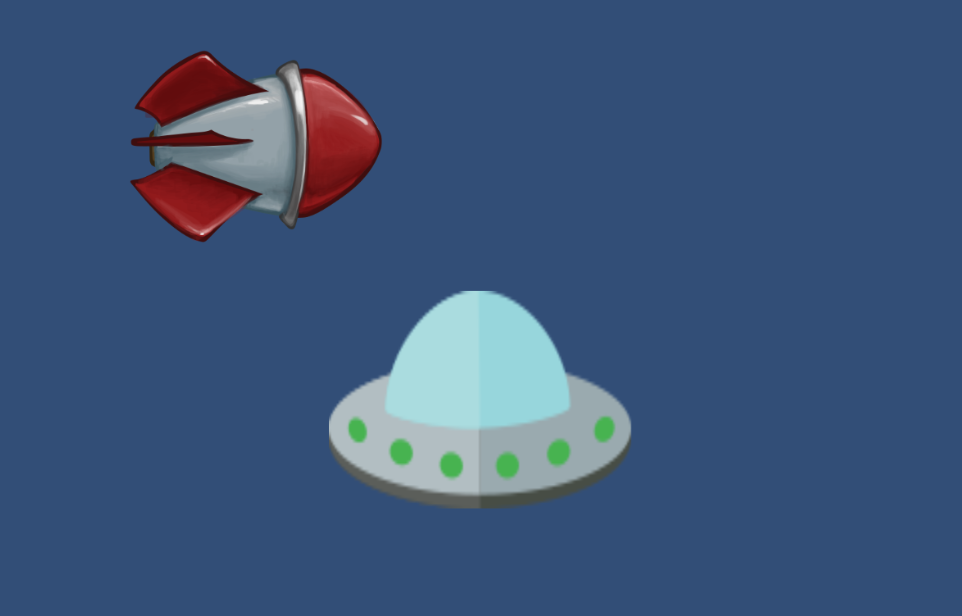
You may notice that when you hold down a key, your object moves too quickly or too slowly on the screen. You can adjust the speed by modifying the speed value (in our example the other week we used 10.0f or 10 degrees per second for rotation), or you can adjust the speed by going back to the Input Manager and changing the Sensitivity value on each axis. I prefer just to write a variable for speed.
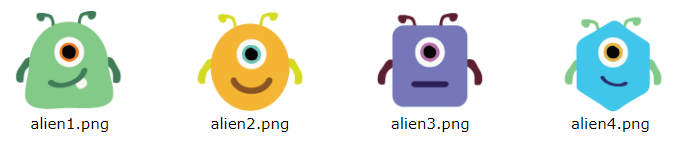
Challenge: Alien Space Dance
For this challenge you will be using what you learned today to make our aliens dance. Here are your challenge instructions – when complete – call me over to show me your code.
- Script code should be well-formatted with whitespace for easy readability.
- Script comments are important and should at least minimally describe the program flow.
- Sprites, scripts, and other assets should be neatly organized into Assets sub-folders.
If all is working well… running your project will show your 4 alien images. These images will all move, rotate, and scale in the same way because you have assigned the same “DanceScript” to all of them! The arrow keys should let you move the sprites around on the screen, and you can change the rotation and scale with the “z”, “x”, “c”, and “v” keys.
10:35 Break

10:45 English with Mx. Yopp

11:30 PSA WorkSession

This week you will finish your PSA. Wednesday we’ll see a final version rendered. Preview showcase will begin at 11:30am so plan accordingly – Eevee is going to make your life easier!
How to plan your time:
- Monday: 45 minutes (11:30 – Lunch)
- Tuesday: 45 minutes (11:30 – Lunch)
- Wednesday: 30 minutes (morning)
| Week 28 – March 27th – 29th |
| Final Editing and Publishing We’ll view all final projects on Wednesday at 11:30am! Publishing will be done Wednesday end of day – YouTube (your personal account). Refer to the Vermont Highway Safety Alliance website for detailed publishing instructions |
12:15 Lunch

12:45 Literacy in Practice

1:10 Break

1:20 20% Production Time & Guided Support
- SkillsUSA Practice
- PSA
- Lip Sync project planning – Not due until April 12th