Class hours: 10:05 – 2:45
Mr. Bohmann | wbohmann@ewsd.org
10:05 Today’s Notes & Attendance
- PinBall Testing today after lunch. So no reading (officially)
- Regular week next week
- March 21st: Step-Up Day for new and returning CTE students – No school for seniors or students who will not be returning to CTE.
- March 22nd: Inservice – No School for Students
10:10 SkillsUSA

Each team will have different work this morning based on your chosen competition:
Read your teams assignments carefully. A big part of the competition is being able to follow the guidelines that are written for each competition.
By Friday at lunch – create a folder with your two names on the Public inside of the weeks “skillsUSA” folder. The folder is found at Public/CAWD. For example if Mr. Cronin and Mr. Bohmann were working together the folder would be:
- “croninBohmann”
Create your folder in the discipline you are working in. DO THIS FIRST

See Mr. Cronin’s Dayplan for specifics – read carefully

See Mr. Cronin’s Dayplan for specifics – read carefully

See Thursday’s Dayplan for specifics – read carefully
10:50 Break

11:00 Unity

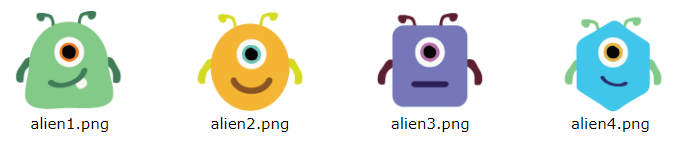
Alien Dance Party & Quiz 🙁
You have learned how to make sprites move, rotate and scale. You also know how to process simple keyboard input to make things happen in a game. In this activity, you are going to put those skills to work to create the “Alien Dance Party”.
To complete this activity, follow the steps listed below.
- Create a new Scene called “Alien Dance Party” in your 2D Game Programming Playground project
- Add the Alien Sprites to your scene
- Edit your project settings by viewing the Input Manager
- Leave the “Horizontal” and “Vertical” default arrow key assignments
- Click on the three dots in the upper right hand corner to Reset (clear work from yesterday)
- The “Fire1” axis – this axis will control your rotation
- Change the “Fire1” axis to use the “z” and “x” keys for the Negative and Positive buttons
- The “Fire2” axis – this axis will control your scale
- Change the “Fire2” axis to use the “c” and “v” keys for the Negative and Positive buttons
- Change the “Fire2” axis Sensitivity to 1 or less.
Why did we select the “z”, “x”, “c”, and “v” keys? They are all in a convenient line on the keyboard, can be easily reached with the same hand, and are not already assigned to one of the axes we want to use for this project.
- Create a new C# script called “DanceScript” in your “Assets/Scripts” folder
- Inside the Update() function, add lines of code that will perform the following tasks:
- Translate() the sprite left, right, up, or down based on the “Horizontal” and “Vertical” input axes (Remember to multiply this value by Time.deltaTime and add a speed constant value, like 10.0f )
- Rotate() the sprite (around the “Z” setting) based on the “Fire1” input axis, using Time.deltaTime and a speed constant value, like 60.0f.
- Adjust the scale of the sprite, using the “Fire2” input axis to form both the x-change and y-change values in the new vector that is added to localScale. (Again, remember to use Time.deltaTime!)
- When you have completed your Update() logic, assign the “DanceScript” to all 4 alien sprites.
- Save
- Run and test your project
- Call me over if you are having problems. Reference your work from yesterday.
- Level up and add variables to improve your code!
11:50 SkillsUSA continued

12:25 – 12:55 Lunch
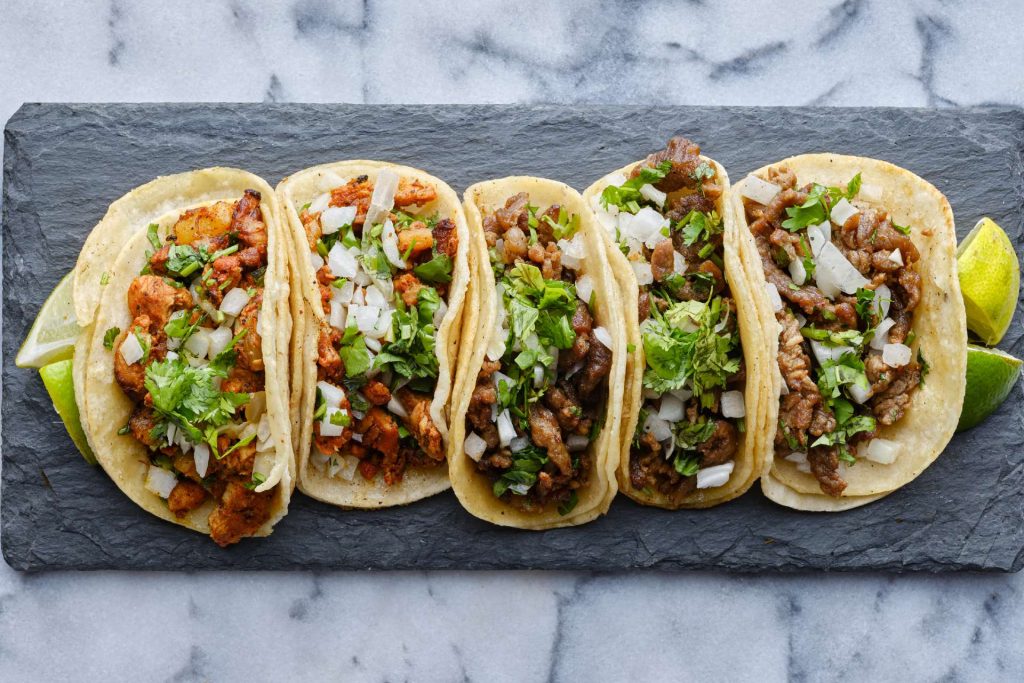
12:55 Independent Reading

1:20 Break

1:30 Independent Work Time / 20% Projects
- Animatic for PSA – Due March 13th
- 2D Walk Cycle – Due March 8th
- PSA Messaging – Due March 13th
2:40 Dailies

Dailies can be placed in the CAWD2 Dailies Folder on the CAWD2 Public Folders drive