Class hours: 10:05 – 2:45
Mr. Bohmann | wbohmann@ewsd.org
10:05 Today’s Notes & Attendance
Week 34 – Welcome
- Game Team Sprints – Remember the deliverables – work time today after English
- May 27th – No School – Memorial Day
- Keep an eye out for Vermont Highway Safety Alliance info in your mail today
- Special Guest – Ms. Blais from Childhood Education is sitting in this morning
10:10 Monday Mail

10:15 Materials in Unity
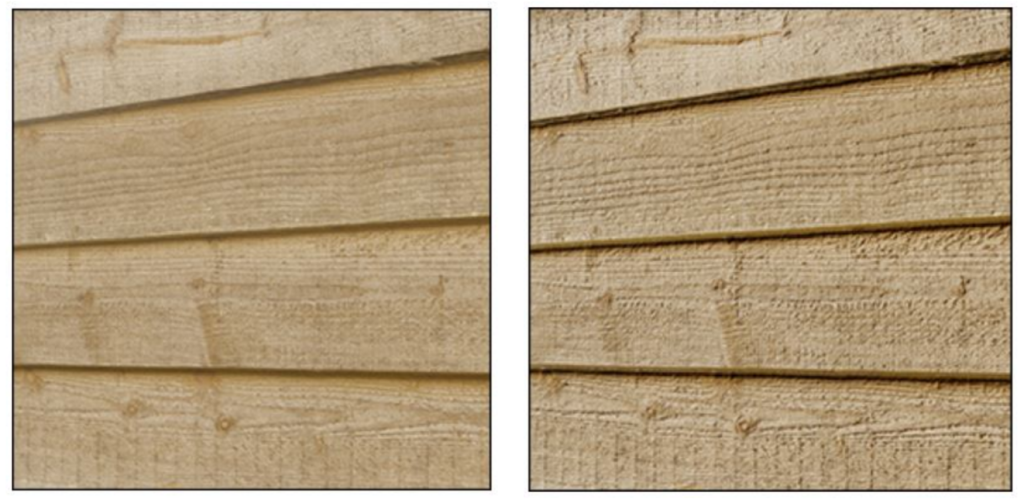
(on Right) which looks sharp and 3 Dimensional especially in the light
Let’s look at how to create and use materials, which can be used to add colors, patterns, and surface textures to objects in your game. Materials determine how the surface of a model will be rendered.
Depending on the Unity template you install, your shaders may impact your materials choices and level of detail.
A Shader is a small program in a game engine that renders pixels and vertices. Basically how to render graphics data. The Unity Core has the standard shader.
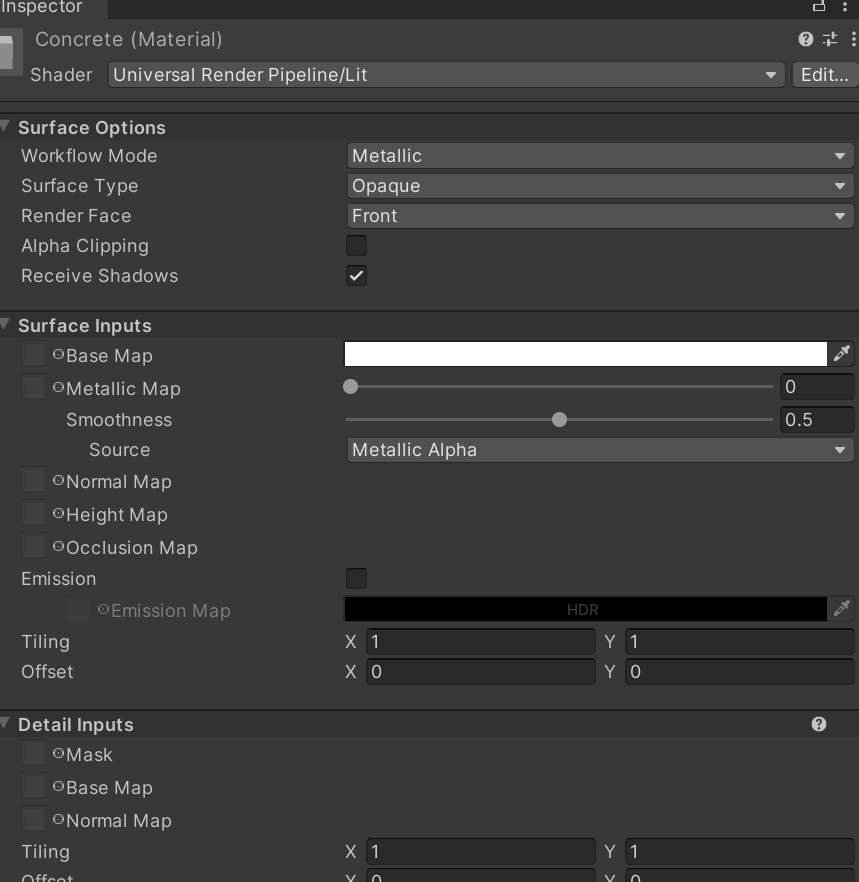
By default (and depending what type of project you load) most materials are assigned to the Standard Shader. A Shader is built in program that calculates the appropriate level of light, dark and color during the render of your scene. Basically how the pixels of the surface of the model should look.
Unity has other built in shaders:
- FX: Lighting and glass effects.
- GUI and UI For user interface graphics.
- Mobile: Simplified high-performance shader for mobile devices.
- Nature: For trees and terrain
- Particles: Particle system effects.
- Skybox For rendering background environments behind all geometry
- Sprites For use with the 2D sprite system
- Unlit: For rendering that entirely bypasses all light & shadowing
- Legacy: The large collection of older shaders which were superseded by the Standard Shader
Materials are used in conjunction with shaders. Most shaders come with a list of material parameters.
- Albedo is color or can be an image
- Metallic and Smoothness refer to how metal like an object is and how much light refraction
- Normal Maps can be used to make a surface look like it has a texture or bumps when light hits it
- Height Maps or Bump Maps are used like a normal map and will give additional definition to a surface, The map itself is a greyscale Texture that stores height data for an object. Each pixel stores the height difference perpendicular to the face that pixel represents.
- Occlusion Map is a greyscale image, with white indicating areas that should receive full indirect lighting, and black indicating no indirect lighting.
- Displacement Maps actually move or simulate how the normals receive light (think of displacement = move) this is more resource heavy
- Secondary Maps (or Detail maps) allow you to overlay a second set of textures on top of the main textures listed above. You can apply a second Albedo colour map, and a second Normal map.
Some Vocabulary Terms:
Specular: relating to or having the properties of a mirror
Occlusion: to obscure (think shadows)
Normals: refers to a vector that is perpendicular (or “normal”) to a surface at a specific point. We refer to normal maps as “normal maps” because they store information about a 3D model’s surface normals.
A Reference Link to Making Materials
Normal Maps or Texture Maps are special kinds of image files that can control how bumpy or smooth a surface inside a scene can look when light interacts with it. There are many different types of maps that can be applied to an object to improve the realism of that object.
PBR stands for Physical Based Rendering. Unity, Unreal, Substance Painter and Blender use PBR workflows. If you want to read a really good article to learn more about PBR texturing and the host of different maps (like albedo, normal, specular, etc….) read this article.
Textures are applied to objects using materials. Unity can import textures from most common image file formats.
Sites for textures:
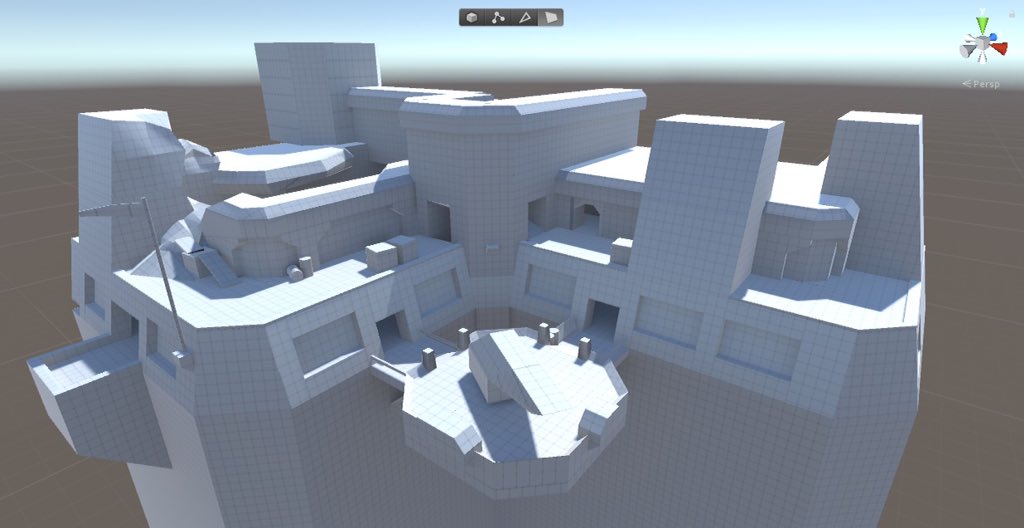

11:00 English with Mx. Yopp

11:50 CAWD Fun Games Studio
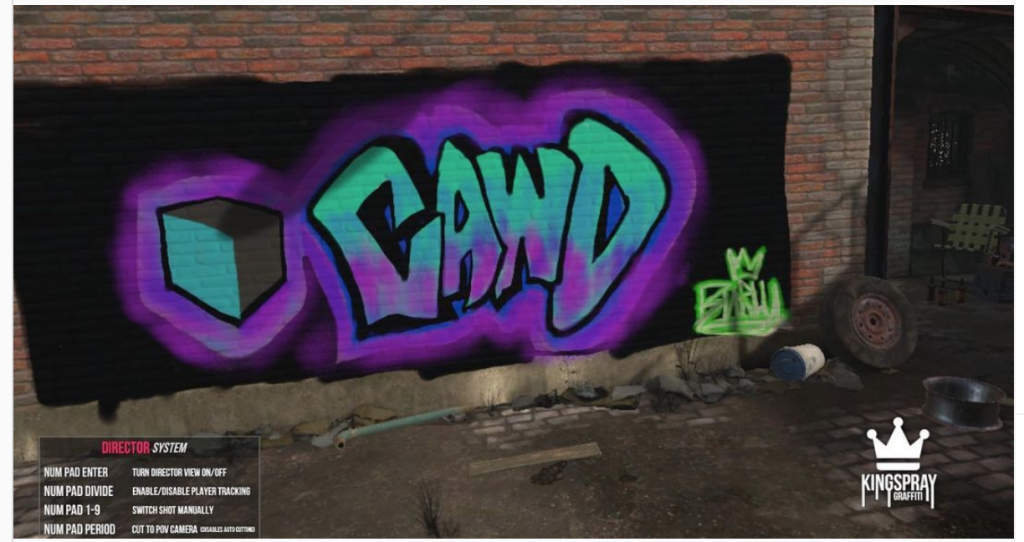
This is a work session for Finnder and Wal-Martial Law game studios.
12:25 – 12:55 Lunch
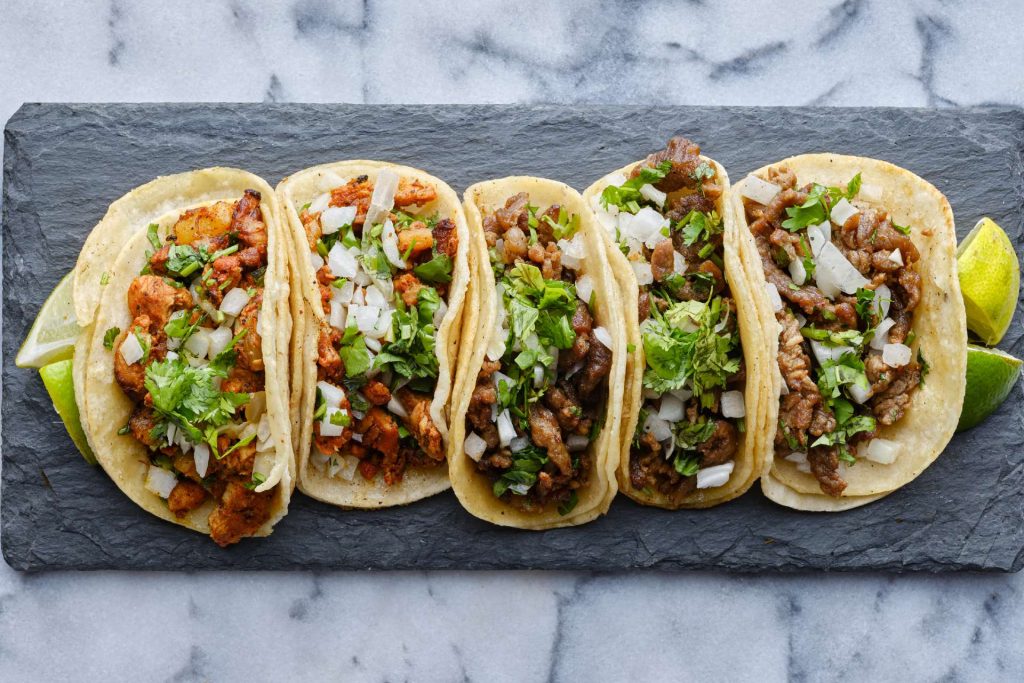
12:55 Independent Reading

1:20 Break

1:30 Design Challenge

1:55 Production Time and Guided Support
2:40 Dailies

Dailies can be placed in the CAWD2 Dailies Folder on the CAWD2 Public Folders drive