Class hours: 10:05 – 2:45
Mr. Bohmann | wbohmann@ewsd.org
10:05 Today’s Notes & Attendance
Almost the last day – Second to last Academic Day
Congratulations on all of the work you’ve done with your games. We’ll do some publishing today and the details will be spelled out here in the dayplan.
Mail – you might want to make a quick check – lots of details with grad practice and ceremonies
Your desk / work stations – now is the time to begin taking things home (minimize and organize)
Friday – all end of quarter / semester projects due by 2:45pm. After that, that’s that.
10:10 Final Sprint – Game Project
Use this time to make sure your game is free of errors, is organized and ready for a build.
To make sure your UI is looking good, let’s set up your game for success:
On the Canvas for the UI, there should be a scale option. By default it’s set to Constant Pixel Size. Change that to Scale With Screen Size instead. Set up 1920 by 1080 for each of your scenes with a canvas. There is a slider below this that you will set to .5 – an image to follow (if you are reading this early)
10:30 Building Our Games
Game Publishing
Now that you have a tested Beta of your game and hopefully implemented the changes you wanted to improve / enhance your game – it is time to build it.
Paste Links to Simmer.io builds
Update The Cawd Studio Games folder with your Build Folder with your new .exe
Filename(LastName_GameName_Beta)
How to Publish to Simmer.io
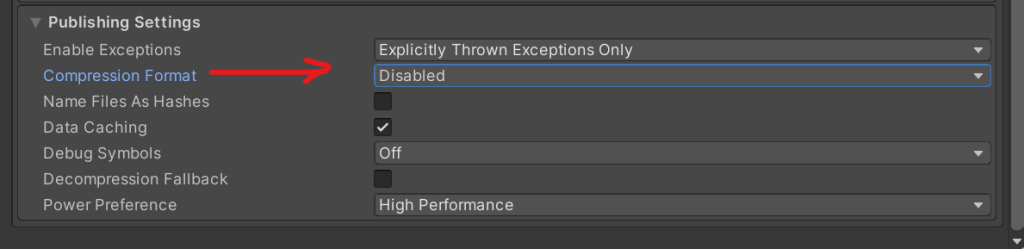
First, create a folder called WebGL Build in your project folder then:
- Go to Project Settings and Change Publishing Settings to Disabled Compression Format (found under player) – see image above
- Go to Edit, Build Settings
- Change to the WebGL Platform
- Add Open Scenes to capture the scene you want to turn into a game
- Choose Build
- Create the folder you created called WebGLBuild, select it and choose Build.
- It will take 5 minutes or so.
- Go to Simmer.io and create an account. Upload your WebGLBuild folder.
- Boom – Done!
- Fill in the meta details, add a screen shot, etc…
- Drop the link in the dropbox above. Make sure you test!
How to Do an .exe build
In public folders I have your a folder for each of the CAWD games you made. Inside that folder will go all of the items in your Windows Build. I’ll demo (picture to follow for early readers)
10:50 Break

11:00 30 Minute Timer
Game Presentations for Friday – Whiteboard Order –
On Friday each Game will make a short presentation about their game. Google Slides might be the easiest way for you to organize yourselves. However if you want to make a website, google site, wix site, PDF, video,….. you decide.
Your presentation will include:
- Name of your Game
- Description & Overview of the Game (or show a picture)
- The core game mechanic
- The inspiration for your game
- Challenges you faced when creating your game (try to explain)
- Feedback you received during playtesting
- What you are happy about or what you learned/improved on
- What’s next (If you continued to develop your game, what would you do) to bring it to market
You are encouraged to use screenshots, code examples, pics.
Pro Tip: Less words makes for better presentations!
11:30 High Score – Episode 3 – The Comeback Kid

The Rise of Nintendo
12:25 Lunch
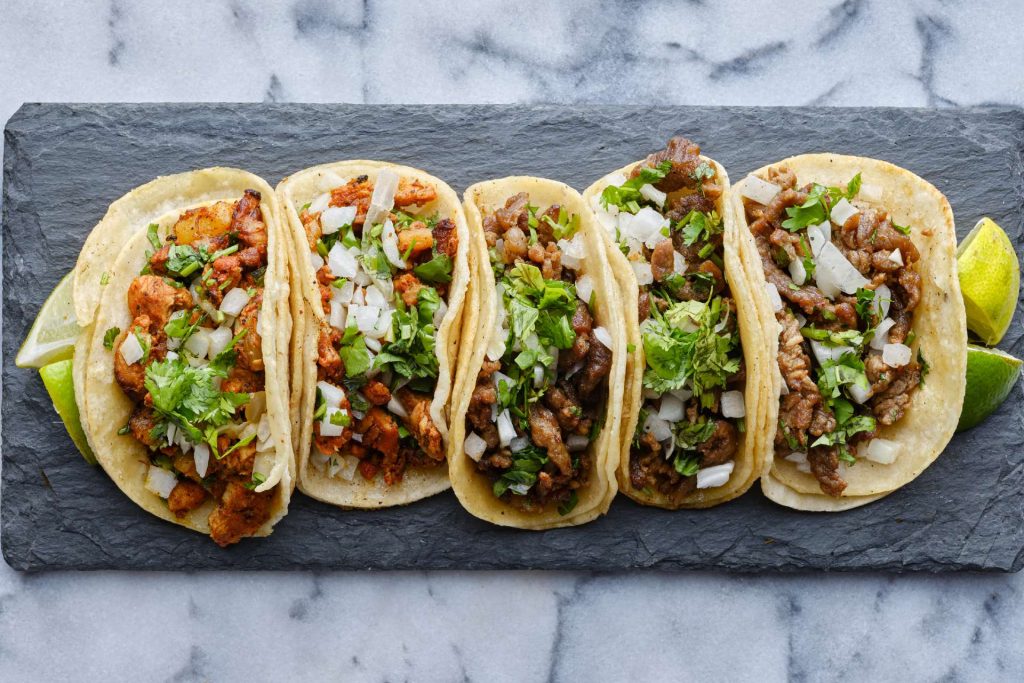
12:55 Independent Reading

1:20 Break

1:30 Production Time and Guided Support
Make up work / passion project / play each other’s games / organizing your desks/workstations
2:40 Dailies

Dailies can be placed in the CAWD2 Dailies Folder on the CAWD2 Public Folders drive