Class hours: 10:05 – 2:45
Mr. Bohmann | wbohmann@ewsd.org
10:05 Today’s Notes & Attendance
Today is a Wacky Wednesday
Call Backs:
Today before lunch we are going to go over information for Skills. We’ll meet in Mr. Cronin’s room at 11:40am
10:10 Mise en Scene
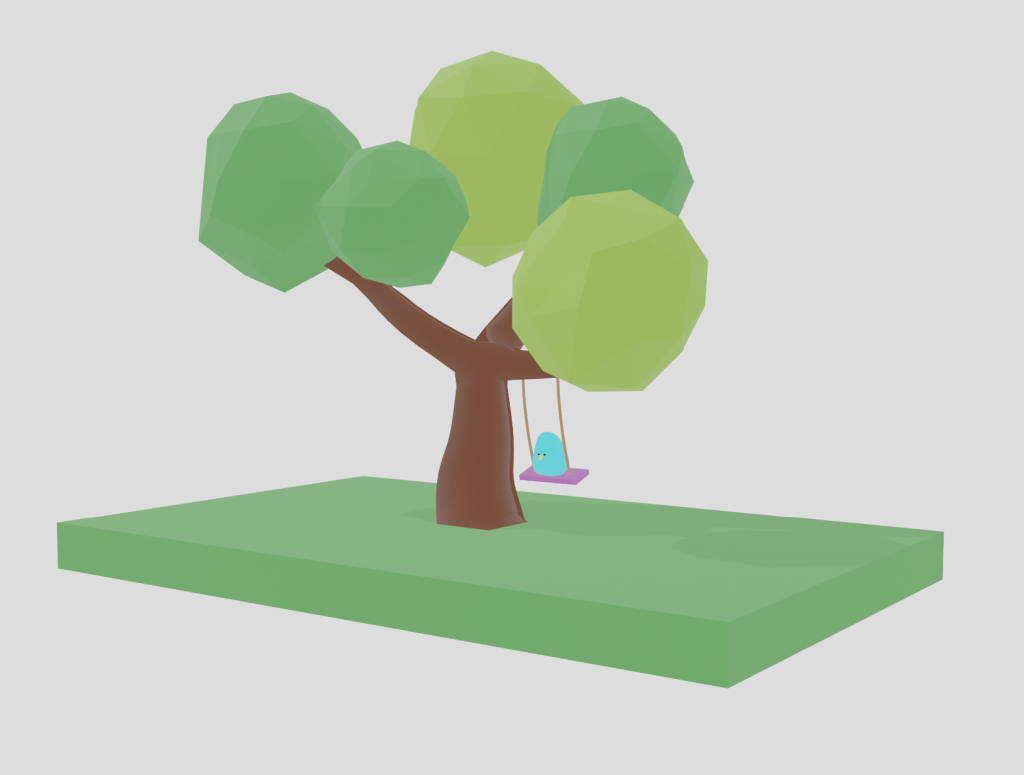
- the arrangement of scenery and stage properties in a play
- the setting or surroundings of an event or action.
Parenting your character to your swing:
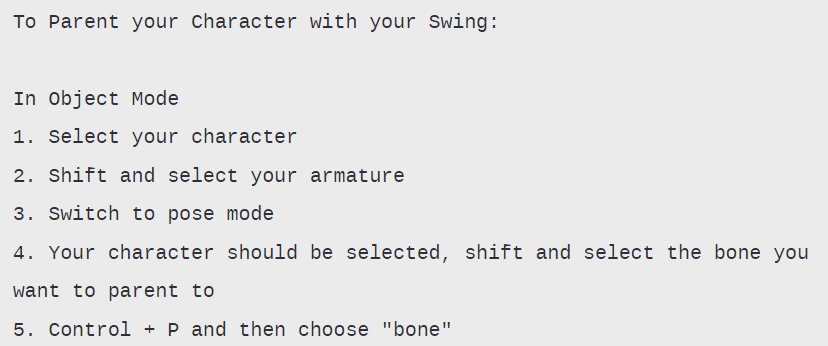
We’ve created a bird, We set up the swing and we have some animation of the swing to clean up and take care of. We’ll use two types of rotations:
- Median Point
- Individual Origins
Let’s review and clean up some keyframes. Let’s also add some drag.
Lastly, we’ll set up the rest of the scene, add some lights and render as EEVEE for a nice finish to our class project animation. I have a folder in CAWD2 Public Folders called: BirdSwing.
Name your files Bird_On_A_Swing.mp4 Put your render there.
10:50 Break

11:00 Let’s Rig

Let’s tackle armatures and put together a basic rig. We’ll start with the character above which should be a simple character we can deform with an armature. This model is in the T-Pose position. This is a classic standard model pose. When modeling your own character, your standard starting point and vanilla pose should be the T-Pose position.
To make our work “workable” let’s practice as if Pixar execs were watching us work. We’ll use good naming practices and keep our collections clean. Using a special naming convention in Blender will allow us to use Symmetrize to quickly build out the entire rig.
We’ll add Inverse Kinematics to our model to improve our rig too.
Pose Mode is Blender’s special mode for animation. You can enable it by adding an armature. Pose Mode unlocks a host of tools for animation.
Weight Painting is used for rigging meshes, where the vertex groups are used to
define the relative bone influences on the mesh. When we turn on weight painting we can see the influence per bone and paint on or off influence
Forward Kinematics – is the concept of manipulating each bone individually
Inverse Kinematics – the last bone controls the ones above in hierarchy. We’ll tackle this part today. Setting up various controls and looking at how to use the controls to move and animate your project.
Let’s all start with the same file together. You can download it here
Activity after rigging: Create a pose library
- T-pose
- neutral stance
- crouch
- jump
- kick
- dead
Save your rig as TposePractice_Lastname
You do not need to turn in.
11:40 Mr. Cronin’s Room – SkillsUSA Week Two KickOff Info

11:55 Lunch
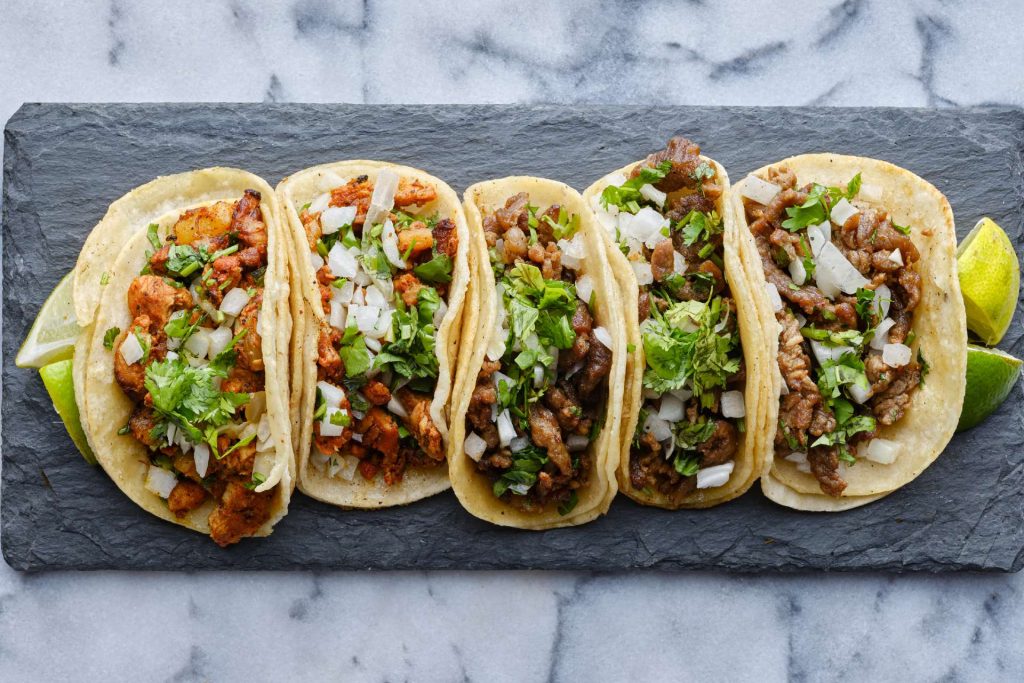
12:25 Independent Reading

12:50 Break

1:00 Production Time and Guided Support
Asset Pack – Pre-Production drawings only
Past Due work –
Help with Swing / Ball Animations
1:50 Dailies

Dailies can be placed in the CAWD2 Dailies Folder on the CAWD2 Public Folders drive