Class hours: 10:05 – 2:45
Mr. Bohmann | wbohmann@ewsd.org

Bolton Chairs on my way up to TImberline
5:00pm September 26th – photo by Will Bohmann
10:05 Today’s Notes & Attendance
Today is a Wacky Wednesday
Call Backs: Philip (Math), Andrew (Math)
Lunch Order if you missed it for Friday
Champlain College Game Exploration Event on Friday, October 13th – Register to attend
20% Project Showcase – Monday, October 2nd – (First Monday of each Month)
A 20% project is the think you are working/tinkering on. You are building towards something and learning in the process. We’d like you to share with us what that is.
For example: Animation in Blender using a rig, Disappearing effect in After Effects, 2D sidescroller in Unity
When presenting: Two Questions to respond to:
- What are you working on/showing us?
- What are your next steps? Where do you go from here? / What are you working towards?
10:10 After Effects Intro – Animating a Logo using Illustrator Files
This morning we are going to see the power of Adobe across programs. We’ll begin by working together on a logo animation. The practice will give you enough tools to consider how you will / want to animate your very own logo.
Important: All items of your logo that you want to animate need to be on their own top level layer in Illustrator!
I’ll repeat that: All items of your logo that you want to animate need to be on their own top level layer in Illustrator!
Let’s look at an Illustrator Logo and Layers together with this sample
Link to instructions in case you get lost. Make a copy for your files – Pro Tip!
Next you will begin working on your logo animation. In preparation, you will want to consider which areas of your logo need to be on their own top level layer in Illustrator. We’ll do one more practice with moving groups to layers using a robot file found in public folders.
Release to Layer Sequence will be a tool we’ll be using in Illustrator.

10:50 Break

11:00 Animated Personal Logo Assignment
You have a big choice…. Which logo to choose?
The best way to tackle this project is to begin by looking at your .ai file. You can apply animations to individual layers, but first you need to make sure that the items you want to animate are on their own top level layer.
Once you have all the layers you want to animate on their own layer, save your file.
- Open AE and choose import file (before importing, choose make composition retain layer sizes)
- Drag AI files into your timeline area and select them all
- Go to Layer Menu, choose Create / Create Shapes from Vector Layers
- Begin animating
Animating your logo is a entirely creative process. You can have more than one version if you like.
Duration: 5 seconds max
Filename: AnimatedLogo_Lastname.mp4
Save both the AE file, your AI file and your .mp4 in your Google Drive.
This project is due Wednesday, October 4th, Google Classroom Dropbox.
Drop in the .mp4 only.
11:55 Lunch
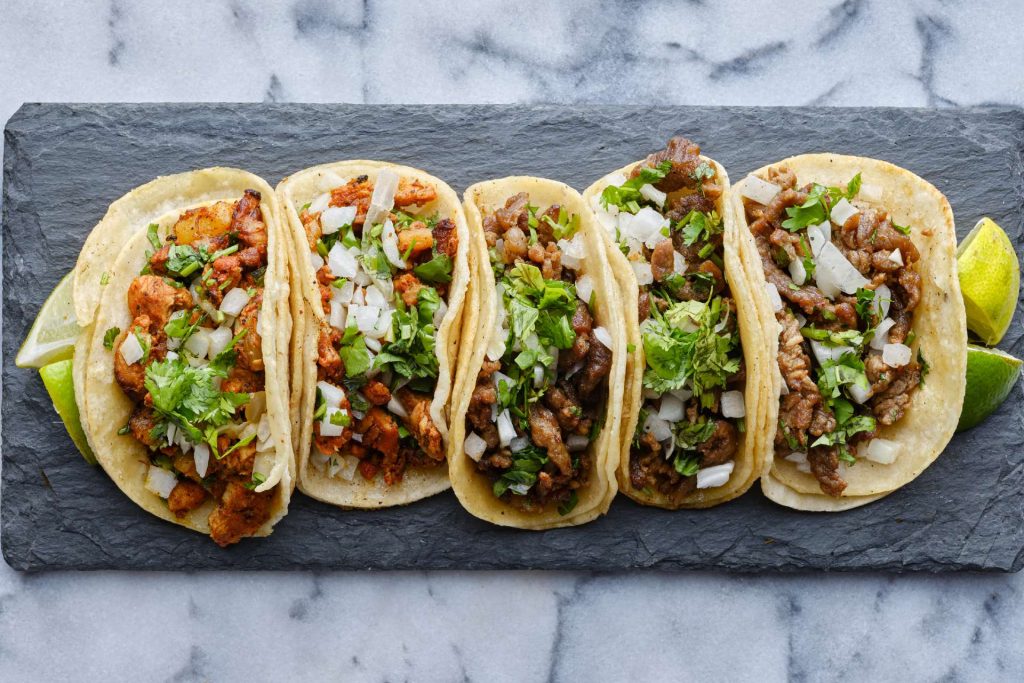
12:25 Independent Reading

12:50 Break

1:00 Production Time and Guided Support
- Back Log of Work – many of you need this work time
- Animated Logo
- Python / Drawing
1:50 Dailies

Dailies can be placed in the CAWD2 Dailies Folder on the CAWD2 Public Folders drive