Class Hours: 10:05 – 2:40
Mr. Cronin
Notes
- Thursday!
10:05 Attendance and Article
10:10 Final Pin Presentations

- No form, just quick feedback from me – but for the class to hear so we can continue to think about constructive criticism.
10:30 FINAL FIXES!!!!!!
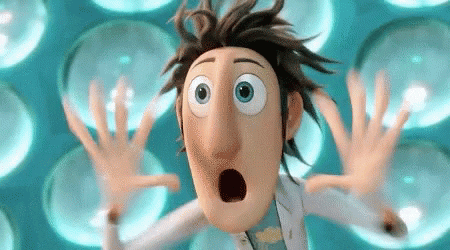
Do anything you need to fix your pin! Make sure the large and small are the same design, tweak as you can.
We will do exporting for Design Competition after English!
10:50 Morning Break (10 minutes)

11:00 English
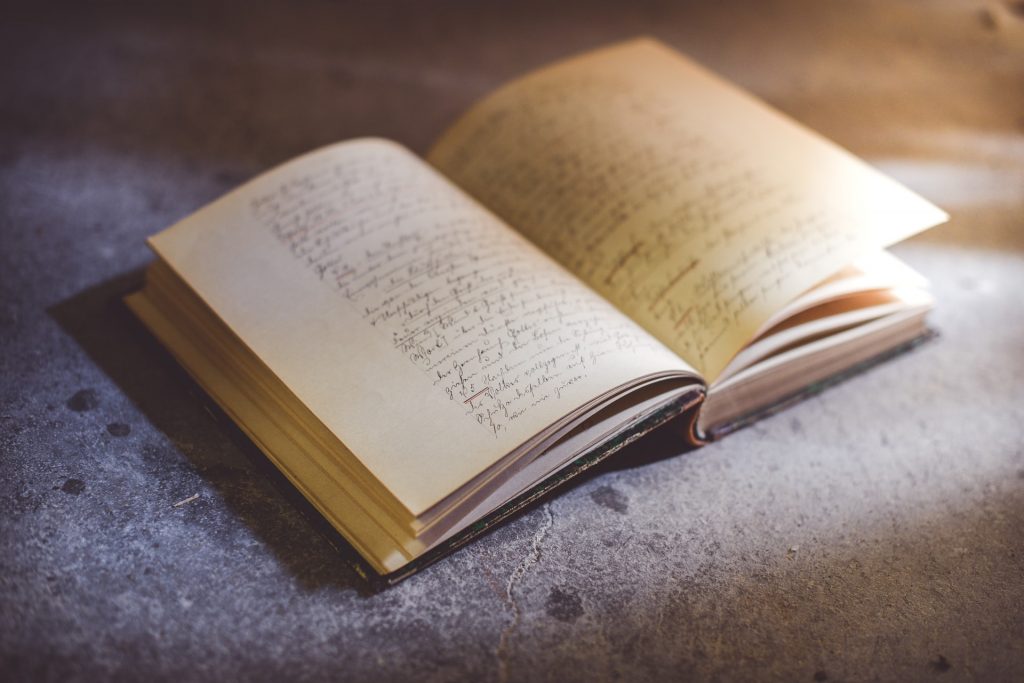
11:55 Final Exporting of Pins Process
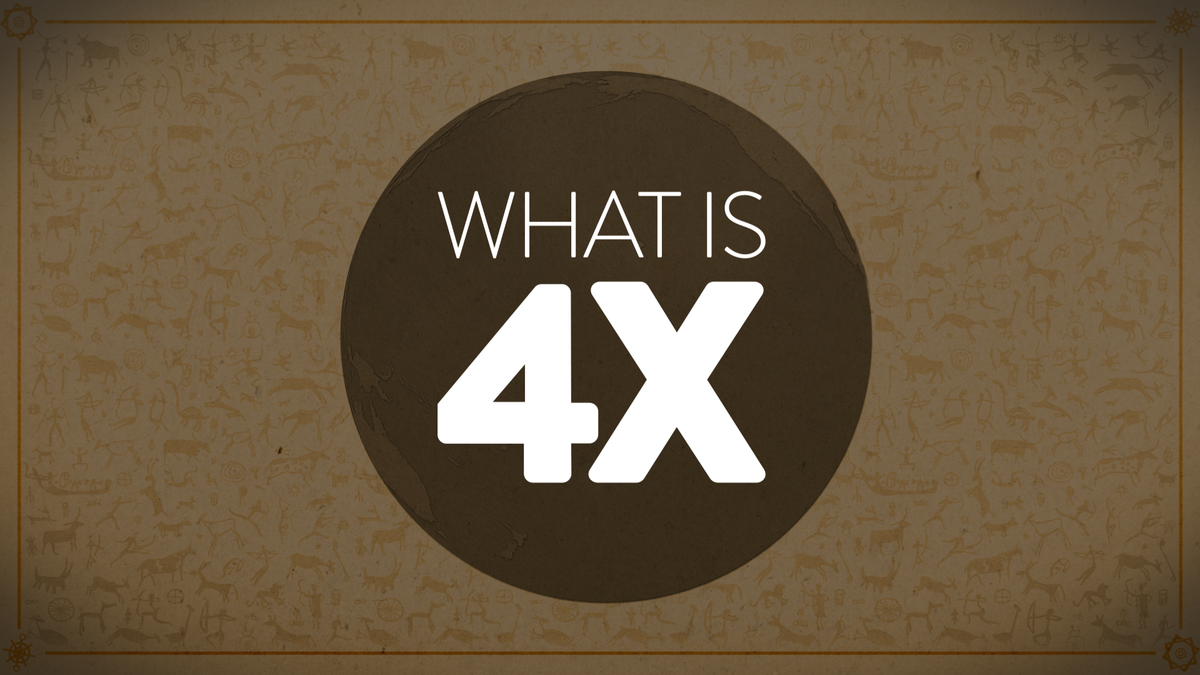
- exporting final designs at 4X size / a walkthrough
Save your final pin to the finalPins folder on the Public as lastNameFinalPin.png.
I need this by the end of the day! I am submitting them after you leave.
12:15 Run Hide Fight Presentation

12:25 Lunch

- No food in the room / eat in the Cafe.
- You are welcome to return to the room when you have finished eating and work / hang out.
12:55 Attendance and Article
1:00 Steve Jobs
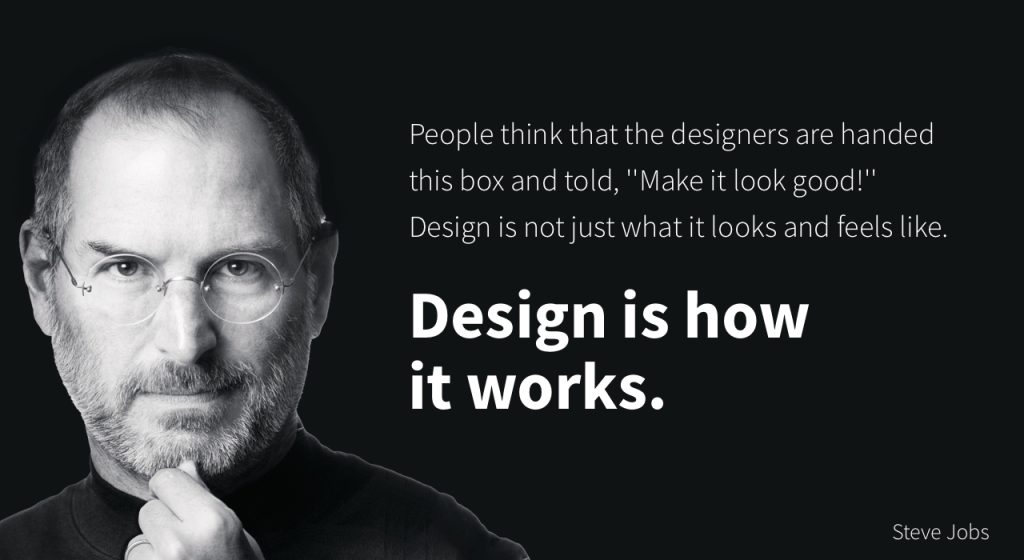
Based on more than forty interviews with Steve Jobs conducted over two years–as well as interviews with more than 100 family members, friends, adversaries, competitors, and colleagues–Walter Isaacson has written a riveting story of the roller-coaster life and searingly intense personality of a creative entrepreneur
Read along with Mr. Cronin. Improve literacy, word decoding, enjoy a nice story, and unplug from the world.
1:20 Afternoon Break (10 minutes)

1:30 Speed Design

Speed Designs are 10 minute sprints in CAWD where we practice. It could be any medium – 3D, 2D, video, programming, etc.
1:45 Afternoon Practice & Production
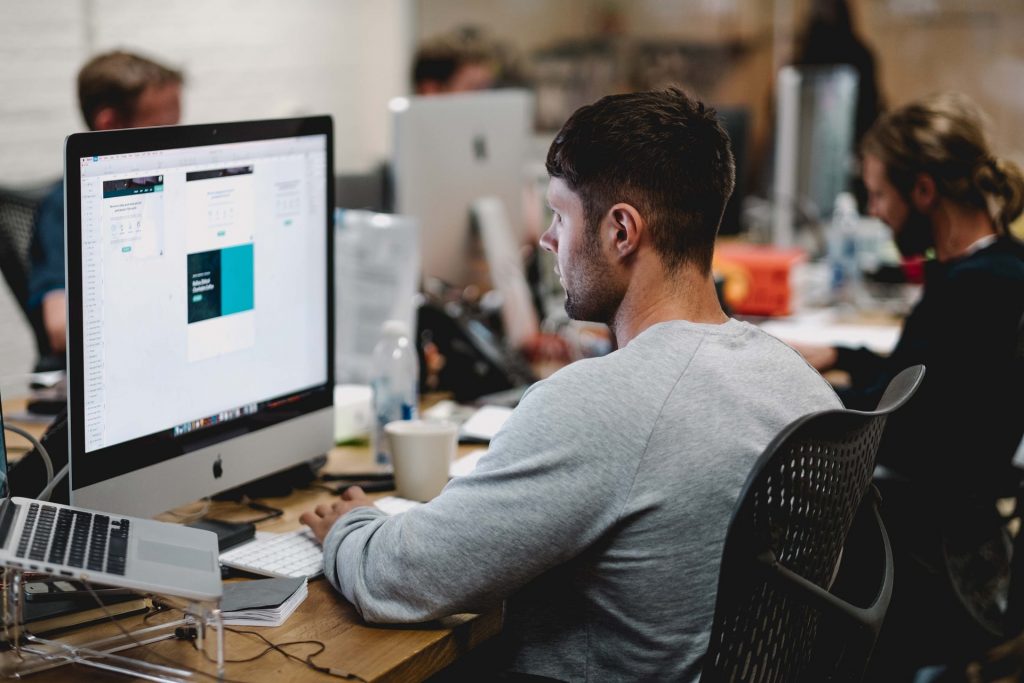
DH17: Single building from worms eye view in 3 Point Perspective
- lastNameDH_17.jpg
Week 17 Agency
- lastNameAgency_1.jpg through lastNameAgency_3.jpg
Remember your final Pin! I need this by the end of the day! I am submitting them after you leave.
2:15 Dailies

2:20 “19 Minutes”
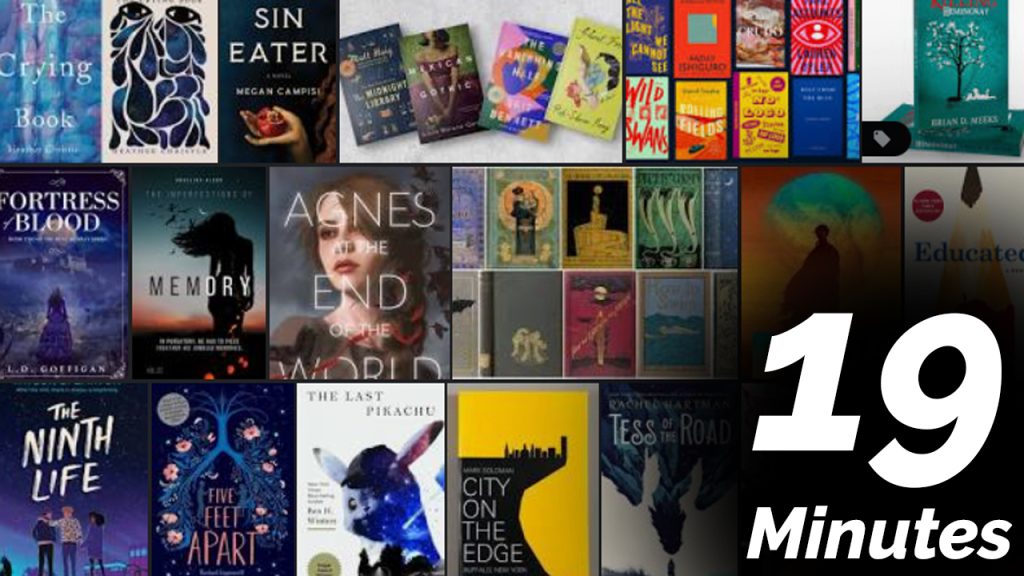
4 of 5 days per week we will end our day in CAWD with the “19 Minutes” of silent reading. Closing down our day with silent reading provides many benefits:
- Improve Literacy Skills / Reading Stamina
- Create space for a small reading meditation where we can disconnect from the world and get lost in a story
- Unplug
At 2:39 each day I will come to 3 students and ask for a 1 sentence explanation of what happened in your story over that day’s reading session. It is neat to hear little pockets of a story, here and there.
2:40 Dismissal
