Class Hours: 9:40 – 1:45
Mr. Cronin
Notes
- Early release Wednesday! Callbacks:
- Maxx and Trevor to CAWD2 with Mr. Bohmann at 1:00.
- Anyone have missing work to turn in? Place on public as normal and let me know.
10:05 Attendance and Article (super long, second half after lunch)
10:10 Web Design

- Continuation of our Clicker, let’s get to a point where store items cost money, and we pull that from the total score.
- Let’s also make text non selectable.
- Make our elements have a hand pointer to reinforce that we have an interface element.
- Maybe make a silly “no” message for mobile users, it will have no function beyond angering people, but I am ok with that – still good practice.
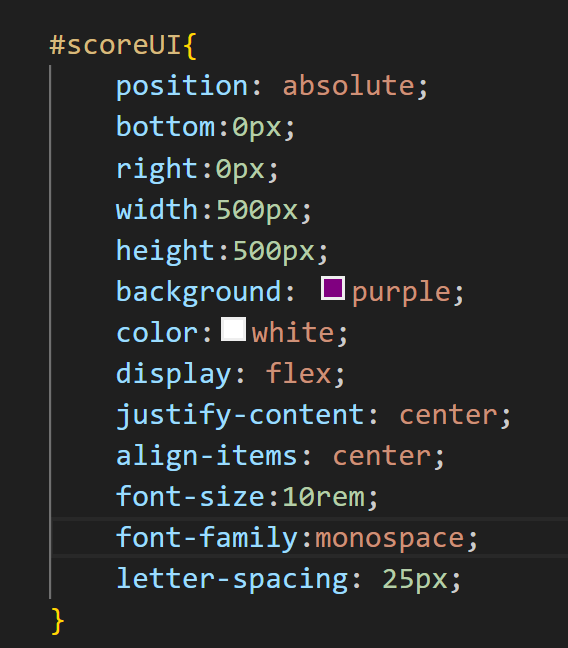

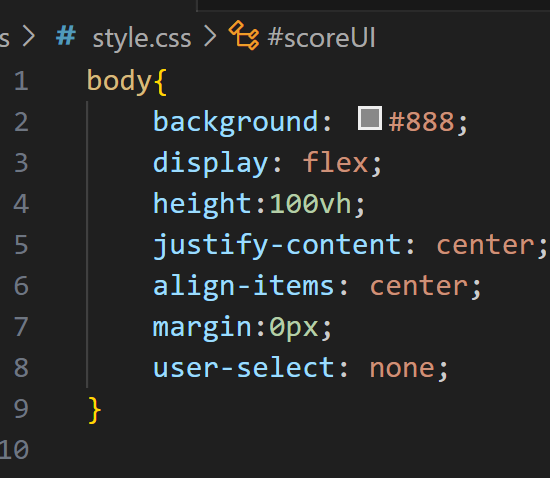
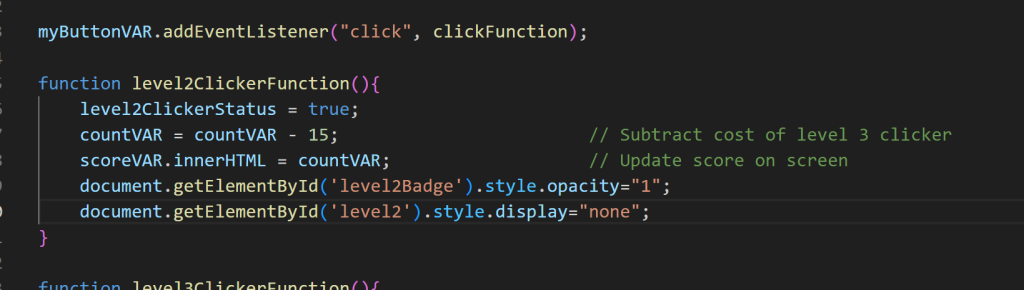
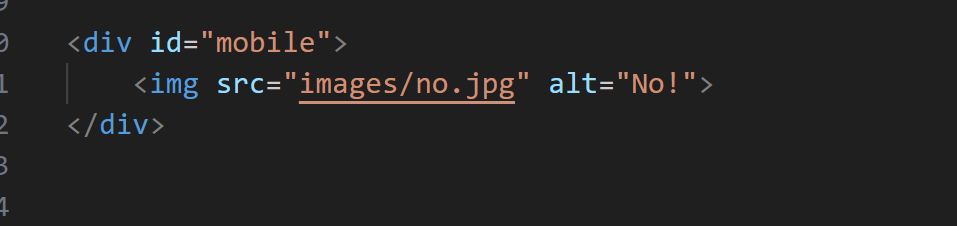

10:50 Morning Break (10 minutes)

11:00 JavaScript Clicker Game
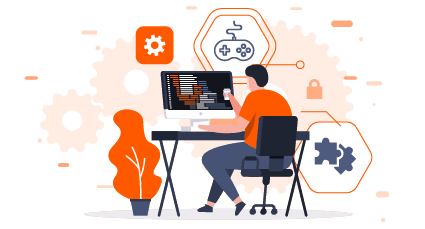
11:30 Prep
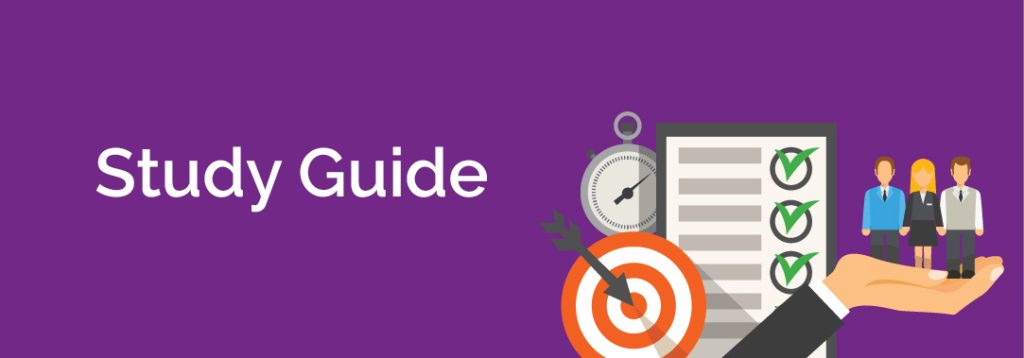
11:55 Lunch

- No food in the room / eat in the Cafe.
- You are welcome to return to the room when you have finished eating and work / hang out.
12:25 Attendance and Article
12:30 Steve Jobs
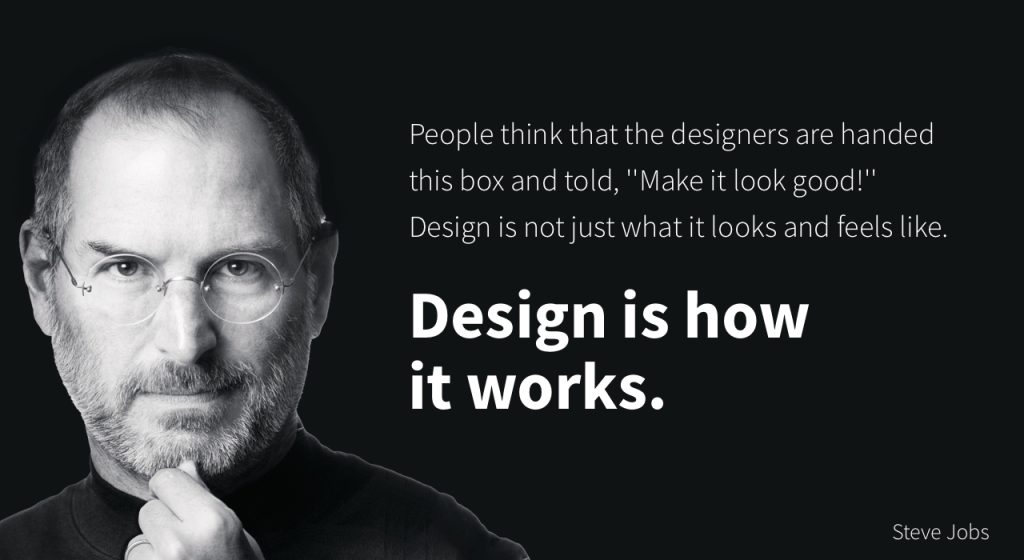
Based on more than forty interviews with Steve Jobs conducted over two years–as well as interviews with more than 100 family members, friends, adversaries, competitors, and colleagues–Walter Isaacson has written a riveting story of the roller-coaster life and searingly intense personality of a creative entrepreneur
Read along with Mr. Cronin. Improve literacy, word decoding, enjoy a nice story, and unplug from the world.
12:45 Afternoon Practice & Production
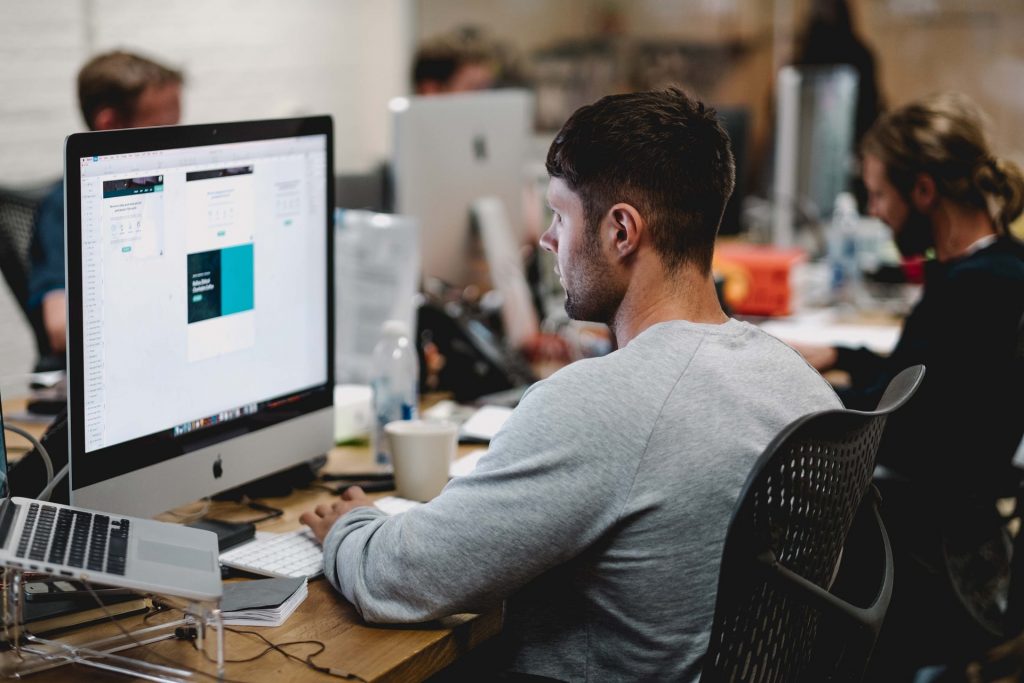
JavaScript Clicker Game
- folder called lastNameClickerGame
DH 30: Mouth
- lastNameDH_30.jpg
Week 30 Agency
- lastNameAgency_1.jpg through lastNameAgency_3.jpg
1:20 Afternoon Break (10 minutes)

1:30 Afternoon Practice & Production
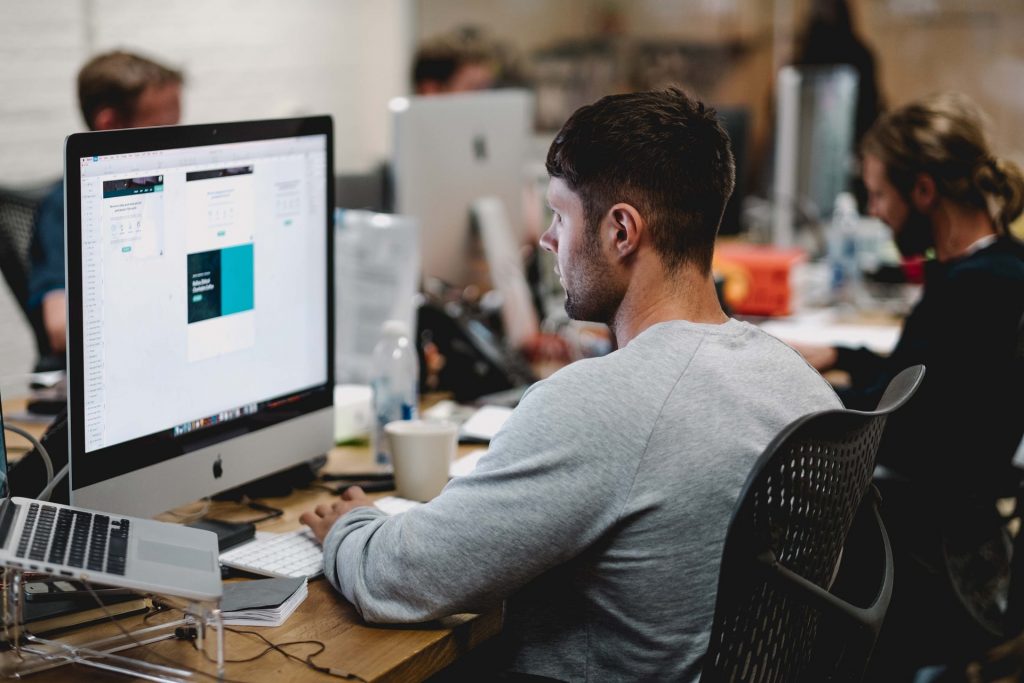
JavaScript Clicker Game
- folder called lastNameClickerGame
DH 30: Mouth
- lastNameDH_30.jpg
Week 30 Agency
- lastNameAgency_1.jpg through lastNameAgency_3.jpg
1:40 Dailies

1:45 Dismissal
