Class Hours: 9:40 – 1:45
Mr. Cronin
Notes
- Early release Wednesday! Callbacks:
- Will go here if we have any.
- Husdon, MJ, Jacob visiting other programs for next year, be in the cafe at 10:25 or go right to the program.
- Most everyone else will be hosting visitors this morning. Let’s all have Kirby open when they arrive inthe background. You will have the visitors from roughly 10:40-11. I will lead, and you help them figure it out of they can’t on their own.
- Rest of the week:
- Thursday – Final Pre-tech to CAWD visit while you are in English.
- Friday – Nothing educational. We go to Movies right at attendance! PM is for chilling. Dayplan posted, review when you can.
- Late break to accommodate our visitors. Once I drop them off in CAWD2, then I will come back and announce break.
10:05 Attendance and Article
10:10 Preparing for visitors / production time

Here is what we are going to do – assume you are going to have them 15-20 minutes. You will have the visitors from roughly 10:40 – 11:00.
- Quick intro to shape keys – Make Kirby Jump up and down being happy. You just do it and explain what you are doing.
- Then we have you show off your current game and best projects.
11:00 Morning Break (10 minutes)

11:10 AM Production
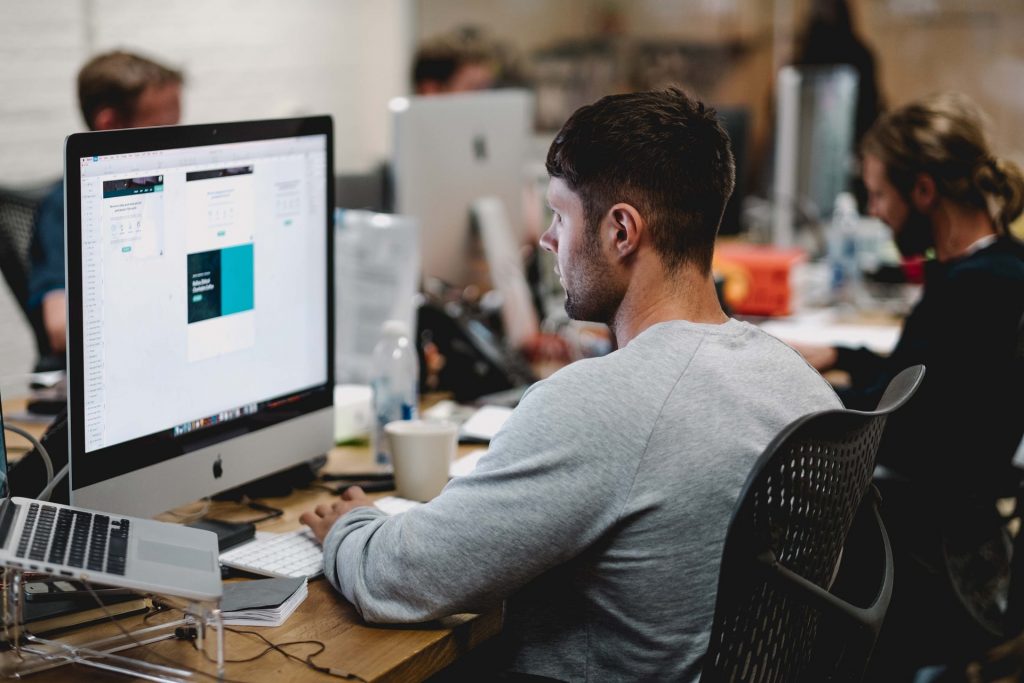
Multilevel Game with Buttons
- lastNameMenuButtons.mp4
DH16: Single building from birds eye view in 3 Point Perspective
- lastNameDH_16.jpg
Week 16 Agency
- lastNameAgency_1.jpg through lastNameAgency_3.jpg
11:30 Pin Design AM in Illustrator

Snowboarder / Skier / Sledder continuation.
11:55 Lunch

- No food in the room / eat in the Cafe.
- You are welcome to return to the room when you have finished eating and work / hang out.
12:25 Attendance and Article
12:30 A Gentleman in Moscow

A Gentleman in Moscow is a reader’s dream — a wonder-full, nuanced story full of wit, insight, and imagination.
Read along with Mr. Cronin. Improve literacy, word decoding, enjoy a nice story, and unplug from the world.
12:45 Afternoon Practice & Production
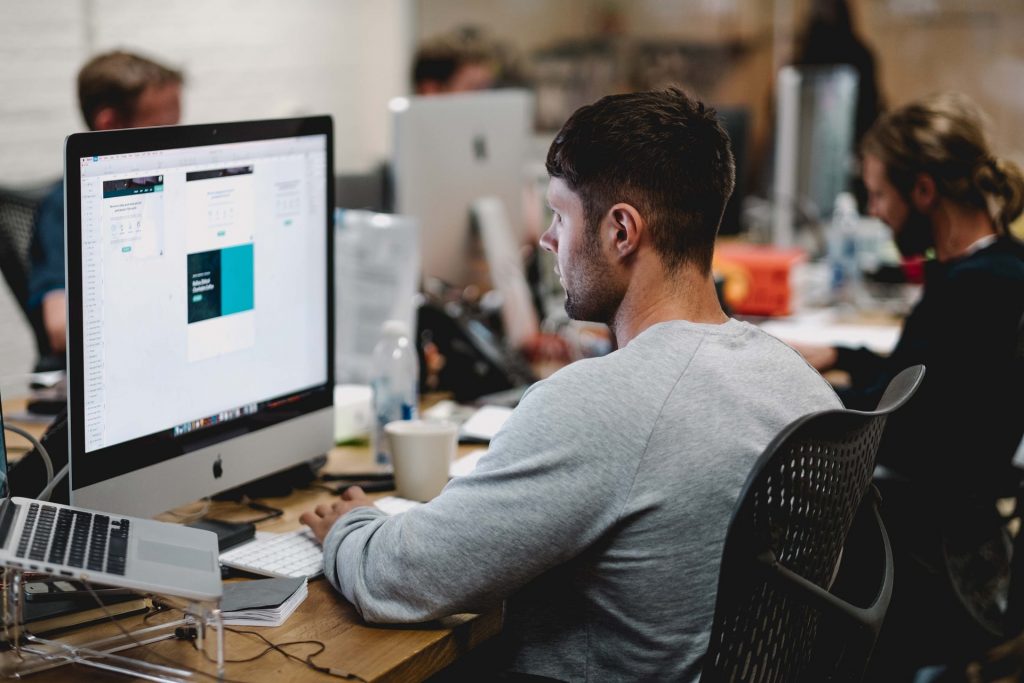
Multilevel Game with Buttons
- lastNameMenuButtons.mp4
DH16: Single building from birds eye view in 3 Point Perspective
- lastNameDH_16.jpg
Week 16 Agency
- lastNameAgency_1.jpg through lastNameAgency_3.jpg
1:20 Afternoon Break (10 minutes)

1:30 Afternoon Practice & Production
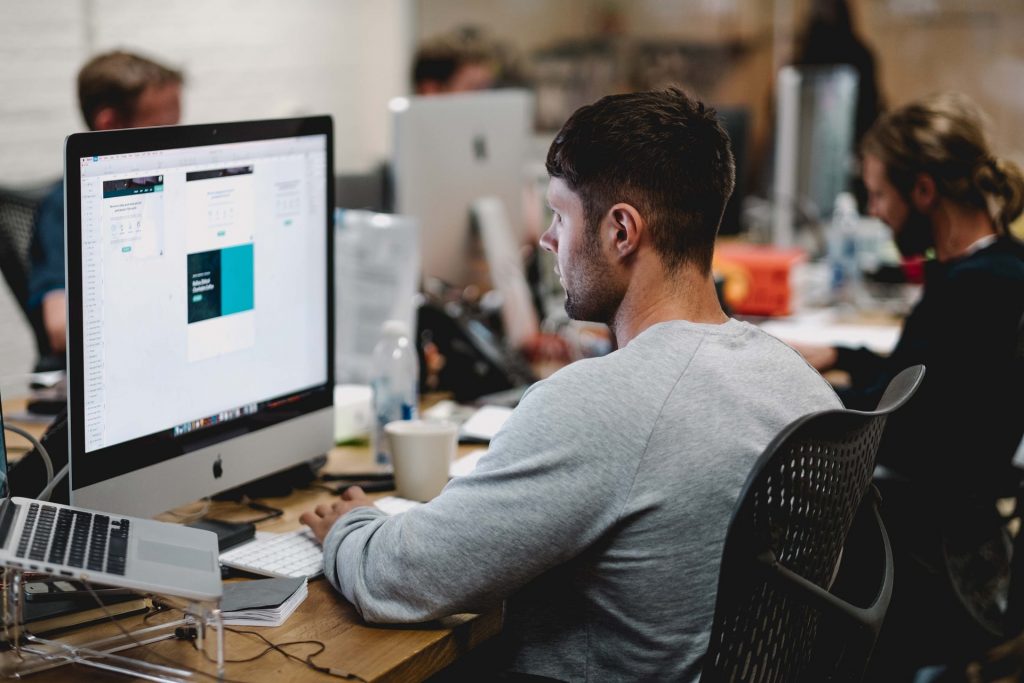
Multilevel Game with Buttons
- lastNameMenuButtons.mp4
DH16: Single building from birds eye view in 3 Point Perspective
- lastNameDH_16.jpg
Week 16 Agency
- lastNameAgency_1.jpg through lastNameAgency_3.jpg
1:40 Dailies

1:45 Dismissal
