Class Hours: 10:05 – 2:40
Mr. Bohmann | wbohmann@ewsd.org
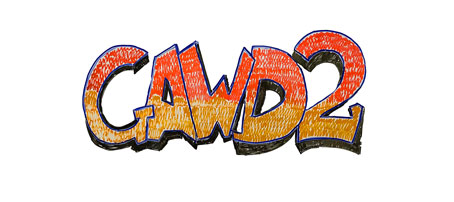
10:05 Today’s Notes & Attendance
- CCV Classes tomorrow – meet in EHS Lobby at 9:45 – we will leave as soon as Sebastian arrives!
- Student Leadership Committee – Looking for a rep
10:10 Adobe Sketch to Template
Quick Scrum Meeting – sweatshirt updates from the group


Yes, you can make vector graphics from images and sketches. Let’s look at the workflow this morning while reviewing some of the work we did the other day in Adobe Illustrator
Groups and Group Selection Tool (file we’ll be using is called groups_skeleton)
Symbols (file we’ll be using is symbols_truck)
Swatch Libraries from Adobe Color (from an image)
- Importing as Template – there are some presets that can make this work faster
- Importing as image tracing
- We’ll use the Essentials Classic workspace to assist us (access to image trace menu)
- Making vector graphics from sketches is a great way to digitize your ideas and can make prototyping faster (for things like icons, logos and branding).
We’ll practice a sketch I made for you.
Advanced Image Trace Panel:
- Paths: Dragging the Paths slider to the right makes the paths fit tighter to the original “shape” (more anchor points), whereas dragging to the left makes the paths fit looser (less anchor points).
- Corners: Dragging the slider to the right makes more corner points, and dragging the slider to the less makes more smooth points.
Activity: You Try
Create a Sketch of your own. Import as image trace
10:50 Morning Break (10 minutes)

11:00 Camera Shoot Out – Focusing on Focus
Learning something new usually includes new vocabulary. As we encounter new vocab terms, I’ll add them to the whiteboard. You are encouraged to use these terms when communicating about photography. If you recall, we sorted a lot of terms the other day.
Photography Terms and Concepts Cheat Sheet
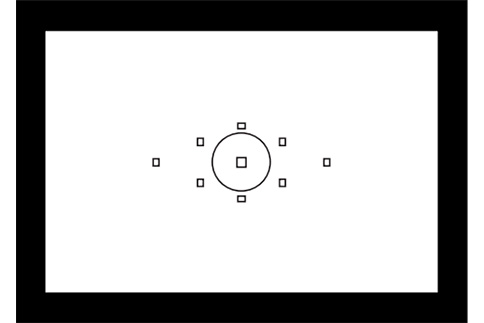
Canon cameras have several autofocus (AF) modes that can be used depending on the shooting situation:
- One Shot AF
This is the most common mode and is best for stationary subjects. The camera focuses when the shutter button is half-pressed, and once focus is achieved, the camera will not adjust the focus even if the subject moves. - AI Servo AF
This mode is best for moving subjects and keeps the focus on the subject as long as the shutter button is half-pressed. - AI Focus AF
This mode automatically switches between One Shot AF and AI Servo AF when needed, and is best for subjects with unpredictable movements.
To turn on AF on a Canon camera, you can:
- Move the switch on the lens from MF (manual focus) to AF
- Select AF under Focus Mode in the camera menu
- Use the cross-keys or the dedicated AF button on the camera
Since we are shooting in Intelligent Auto Mode, the camera is using One Shot AF.
For today’s session, change to MF on your lens barrel. This stands for Manual Focus. How to you know when your subject is in focus – listen for the beeps and look at the AF indicator points to light up.
Short photography session outside. The purpose of this time is to practice setting up your camera.
Our Goals today:
- Shoot in Automatic Mode with Manual Focus
- Practice focusing for crisp photos – is the item you are trying to capture in focus (clear, crisp and center of attention)
- Frame up some shots that capture nature
- Can you apply C.R.A.P. to photography – Yes you can
When you return to the classroom after taking photos:
Select your favorite 5 photos (and most in focus) and place each image on it’s own Google Slide with a title that represents the element that you think you captured. Look at Tuesday’s dayplan to review the list of elements. You can have an image that represents more than one element, so no worries if you are repetitive.
- Create Your Slideshow using Google Slides.
- Filename: manualFocus_Lastname
- Place in Google Classroom
Deliverables will be on display at 11:55am today – I will showcase from the front of the room. Keep track of your time. Budget 15 minutes for pictures and 15 minutes to review and make your Google Slideshow.
11:30 CAWD2 ID Photos – Cancelled!
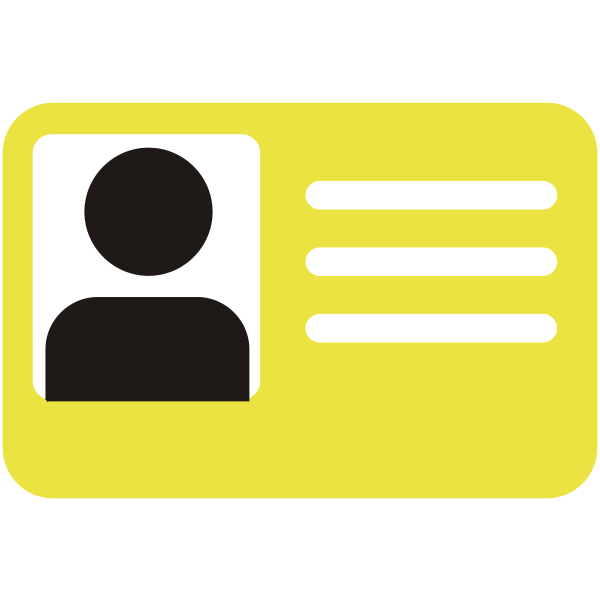
Let’s go meet Mrs. Fisher in Cosmo2 and get our IDs taken care of. We’ll all walk over together with GAWD 1. When the photos are done, you can go directly to lunch.
11:55 Lunch
12:25 English w/ Mx. Yopp – Room D105

1:10 Afternoon Break

1:25 Speed Design

1:45 Independent Production & Guided Support
- GAWD Sweatshirt – Paper Designs Sprint – Due Wednesday, September 10th
- Polygonal Art Project Using Illustrator – Due Wednesday, September 10th
2:10 Dailies

2:15 Independent Reading

2:40 Dismissal and Departure

