Class hours: 10:05 – 2:45
Mr. Bohmann | wbohmann@ewsd.org
10:05 Today’s Notes & Attendance
- No School tomorrow or Friday (and no CCV)
- End of Quarter is next week – October 31st
- Assembly after lunch today – you will be dismissed from the Assembly
10:10 Create a Tasteful Slideshow Using Adobe Premiere (Part 2 of Slideshow Series)
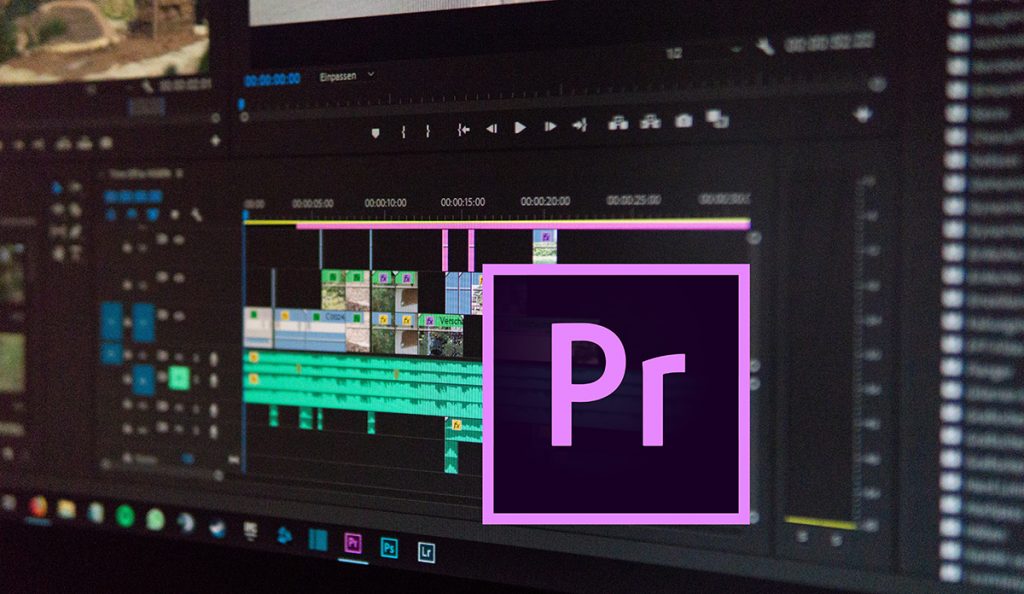
We haven’t done too much with Premiere, so let’s take a dive into Adobe’s flagship video editing program to build a nice slideshow option/alternative you might consider for your Vermont Fall Photography assignment. We’ll add some effects. The only limitation is your imagination! Tools we’ll use:
- Gaussian Blur
- Radial Shadow
- Drop Shadow
- Basic 3D
- Slide Transition
Tip Numero Uno is to have all of your photos the same dimensions/size. But we are not in a perfect world so we’ll make it work and see how to deal with it.
You can use my sample photos for this. The are in Public Folders – Adobe Resources / After Effects / Premiere Slideshow
I wrote up what we are doing and how to make this slideshow. Make a copy for your reference.
10:50 Break

11:00 Video Editing in Photoshop – Another Slideshow Option
Wow, Photoshop really does it all – video editing? You bet….

Photoshop actually has a timeline and video editing capabilities. The redesigned, clip-based Timeline panel reflects video editors like Adobe Premiere and After Effects, including transitions and effects that give finished videos professional polish. Additionally you have all of the filters and adjustments and the power of Photoshop.
As you prepare to present your slides for your Vermont Photography assignment, assembling and using the Photoshop video editor may be a useful tool for you to consider, especially since you will be touching up, editing, resizing and handling your photos.
Let’s look at the timeline and make a quick video. It won’t be fancy, but it will be a good proof of concept for what you can do.
Here is a link to Adobe’s Support Docs on Video Editing in Photoshop
For reference, we will be in Public Folders / CAWD2 / After Effects / California Promo or we will use the Slideshow Photos we had been working with.
Before we begin, if you have all your clips in One Folder, you can perform the first step on the list below, otherwise you can add media while in the layer group. We’ll try both.
1. Load files into stack (File>Scripts>Load Files into Stack). It loads them as layers or the other way is to click on the layer group and Add Media once you open the Timeline in Step Two.
2. Show Timeline (Window>Timeline). Then select all layers, go to Timeline menu at left of any one clip and choose “New Video Group from clips.” Then drag and drop them on the timeline to re-arrange.
3. Trim clips—drag from either end
4. Add Transitions—fade in or out from icon in Timeline. Drag the transition from the menu to a spot between clips.
5. Add Background Music (Audio Track). To trim, position playhead and click Scissors. Then delete trimmed portion. Right click to fade and volume.
6. Add Text and Titles—drag Type layer to top of Layers panel to make it overlay (OR, in timeline from Video Group 1 menu, choose “New Video Group” and move it up to that Video Group)
7. Use Photoshop Like Always – change any clip with effects at bottom of Layers panel (choose a clip in Layers panel to change whole clip)
Export (Render Video)—from Timeline Options menu at top right of timeline. Default is probably OK, but you can choose from presets.
11:35 Lunch
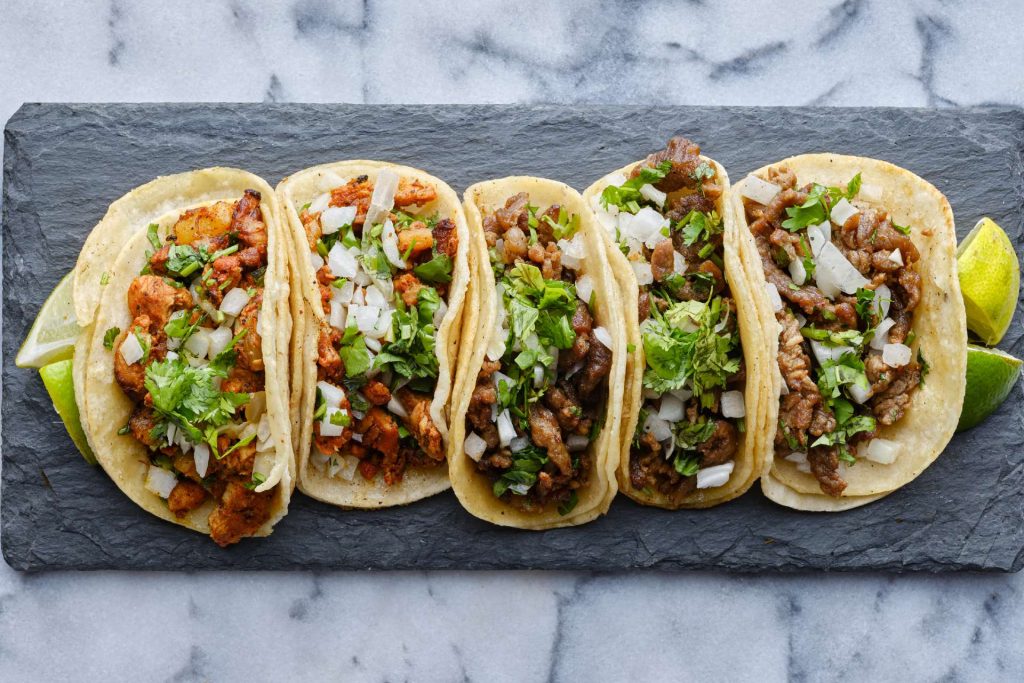
12:05 Halloween Projection Loop – Version #2

- Let’s look at round 2 of your Halloween Projection Loop.
- Then, let’s grade and reflect on your work.
- Then, let’s look at the Sweatshirt Results!
12:20 Deep Clean
CLEAN UP
We are going to clean our classroom – deep!
12:35 T Shirt Assembly – Auditorium
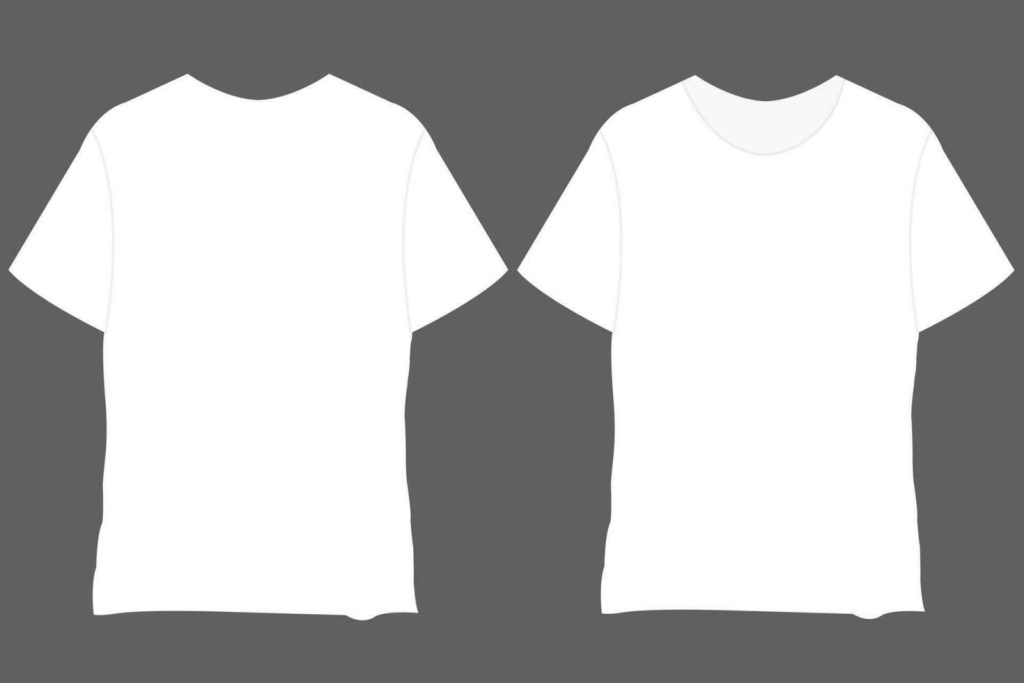
Bring all of your items as you will be dismissed from the assembly area
- We will sit together and next to GAWD 1
- We will wear our T-shirts
- We will listen well because one of us might win a prize or two
- We’ll have as much fun as possible